Saving the tab settings – Konica Minolta bizhub PRESS C7000 User Manual
Page 109
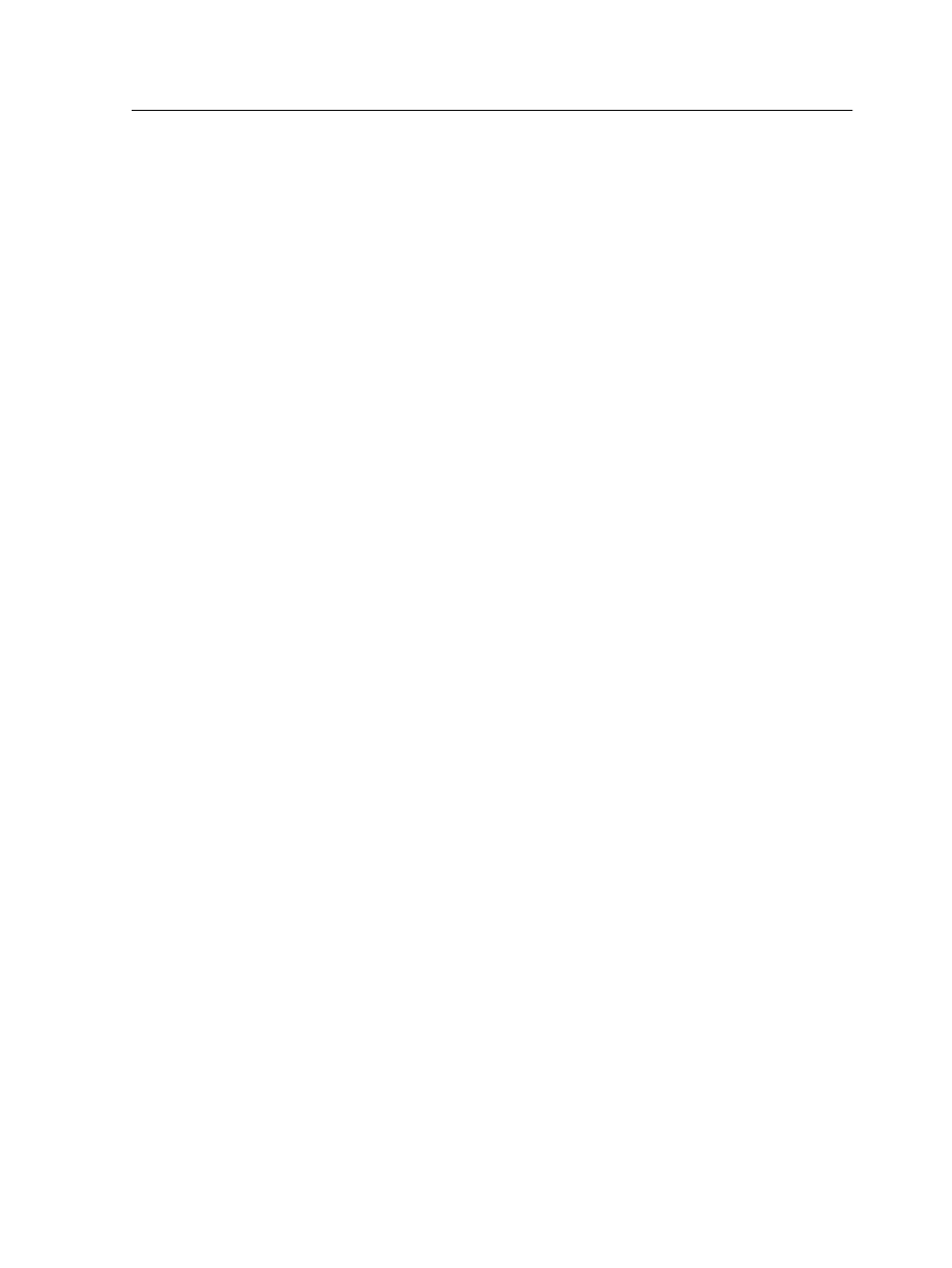
Inserting a tab before or after a specific page
1. In the Storage area, right-click your unprocessed job, and
select Job Preview & Editor.
The job opens in Acrobat software.
2. From the Plug-Ins menu, select Tabs Printing.
The Tabs Printing window opens, displaying the Text
Attributes tab.
3. Click the Content tab.
4. In the thumbnail area, right-click the page and select Insert
tab before page or Insert tab after page.
Removing a page or tab from the file
1. In the Storage area, right-click your unprocessed job, and
select Job Preview & Editor.
The job opens in Acrobat software.
2. From the Plug-Ins menu, select Tabs Printing.
The Tabs Printing window opens, displaying the Text
Attributes tab.
3. Click the Content tab.
4. In the thumbnail area, right-click the page or tab that you want
to remove, and select Remove.
Saving the tab settings
Requirements:
You have created tabs in a PDF or PostScript file.
Inserting a tab before or after a specific page
99
