Konica Minolta bizhub PRESS C7000 User Manual
Page 25
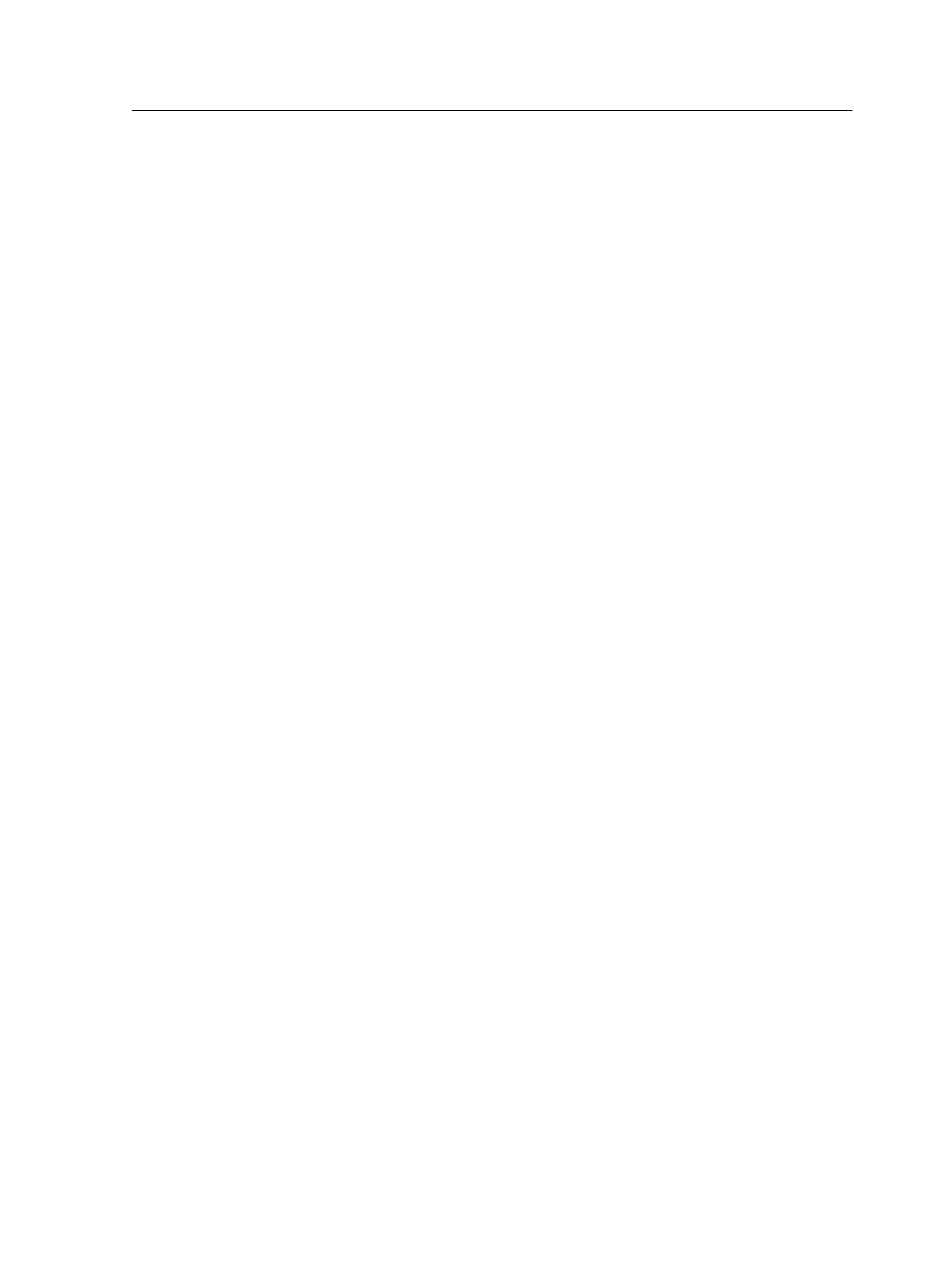
10. In the message window, click Continue.
11. In the Software License Agreement window, click Continue.
12. Click Agree to agree to the terms and continue with the
installation procedure.
13. In the Select Destination area, select the destination volume
in which you want to install the Print Driver software, and click
Continue.
14. Click Install.
15. Type your login name (if necessary) and password, and click
OK.
16. Click Close.
The Print Driver software and PPD are installed.
Note: If you deactivate the Print Driver software, you can still use the PPD
because it has been installed already.
Defining a printer with the Print Driver software in Mac OS
X(10.4, 10.5, and 10.6)
Requirements: The following information must be available:
●
IP address or computer name of your IC-307 print controller
●
Name of the network printer that you want to use with the Print
Driver software
1. On your Mac computer, using the Apple icon, open the
System Preferences window and double-click Print & Fax.
2. In the Print & Fax window, click +.
Note: You can also define your printer using the Default option.
3. In the Printer Browser window, click the IP Printer tab, and
enter the following information:
○
In the Address box, type the address of your server.
○
In the Queue box, type the name of the network printer that
you want to use with the Print Driver software—for
example, CreoCS_Process.
○
In the Name box, type a name for the printer.
○
In the Print Using list, select Other.
4. Navigate to Library / Printers / PPDs /
Contents / Resources / en.lproj, select either
Europe-A4 or US-Letter, and then select the IC307.PPD
file.
Defining a printer with the Print Driver software in Mac OS X(10.4, 10.5, and 10.6)
15
