Shortcut for adding a printer, Deactivating the print driver software, Removing the print driver software – Konica Minolta bizhub PRESS C7000 User Manual
Page 23
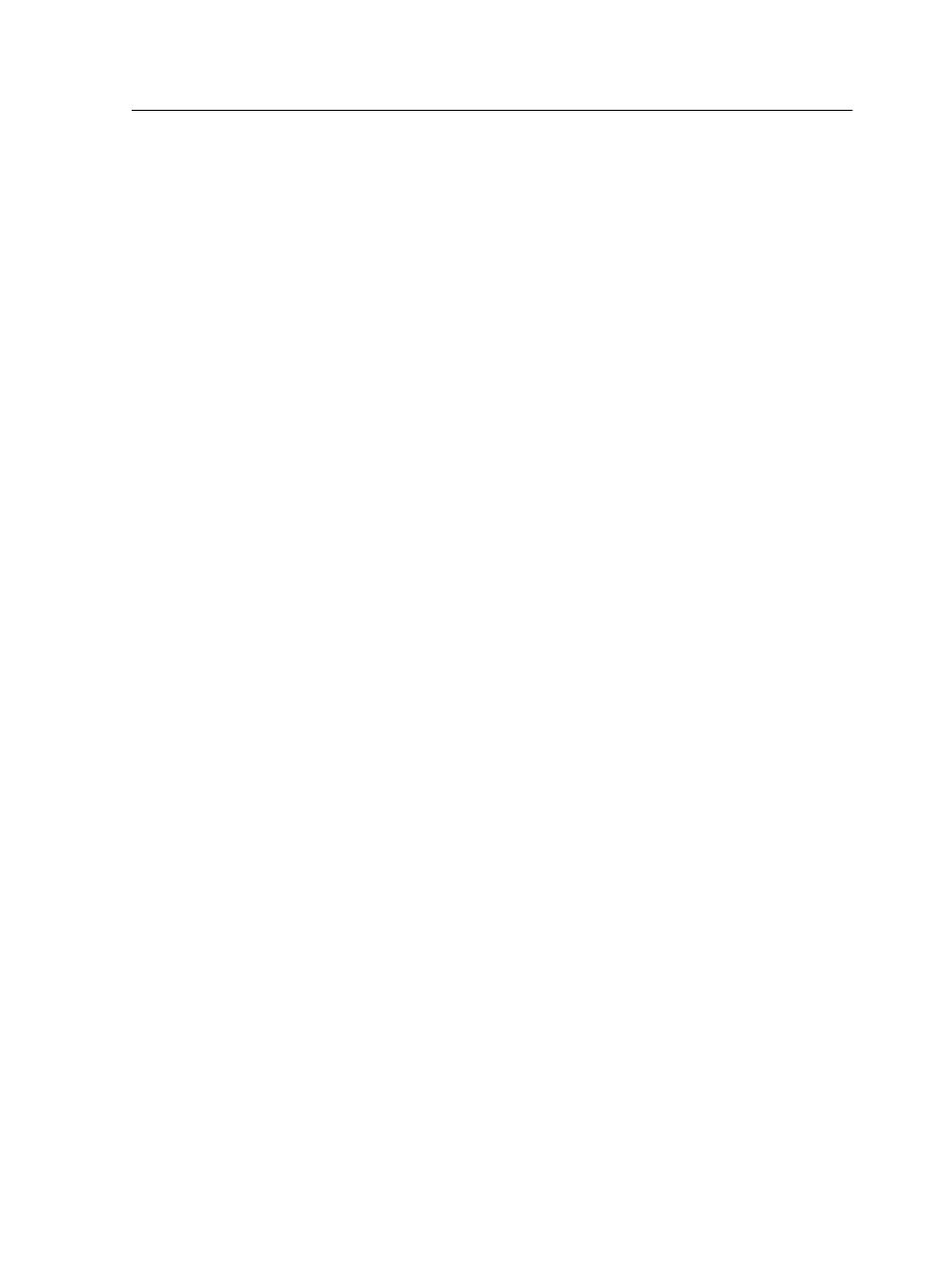
Shortcut for adding a printer
1. From the Start menu, select Run.
2. In the Open box, type \\, followed by the host name or IP
address of the color server, and click OK.
The server window opens.
3. Double-click the icon for the desired network printer.
The IC-307 print controller network printer is added to your printer
list.
Deactivating the Print Driver software
Deactivate the Print Driver software if you want to access the PPD
file parameters. The Print Driver software is active by default.
1. From the Windows Start menu, select Settings > Printers
and Faxes.
2. Right-click the printer icon of the network printer you want to
deactivate the Print Driver, and select Properties.
3. Click the Print Driver tab.
4. In the Enable enhanced user interface, list select off.
5. Click Apply.
6. Click OK.
Removing the Print Driver software
Perform this procedure if you need to upgrade to a later version of
the Print Driver software.
Requirements:
All applications must be closed before removing the Print Driver
software.
1. From the Windows Start menu, select Run.
2. In the Open box, type \\, followed by the host name or IP
address of the server, and click OK.
The server window opens.
3. Navigate to \Utilities\PC Utilities\Driver
Extension.
4. Perform one of the following:
○
If you are using Windows XP, double-click
DEX_Uninstaller.exe
○
If you are using Windows Vista or Windows 7, right-click
DEX_Uninstaller.exe, and select Run as Administrator.
Shortcut for adding a printer
13
