Creating and printing the variable data job, Creo color server job ticket software, Creo color server job ticket overview – Konica Minolta bizhub PRESS C7000 User Manual
Page 180
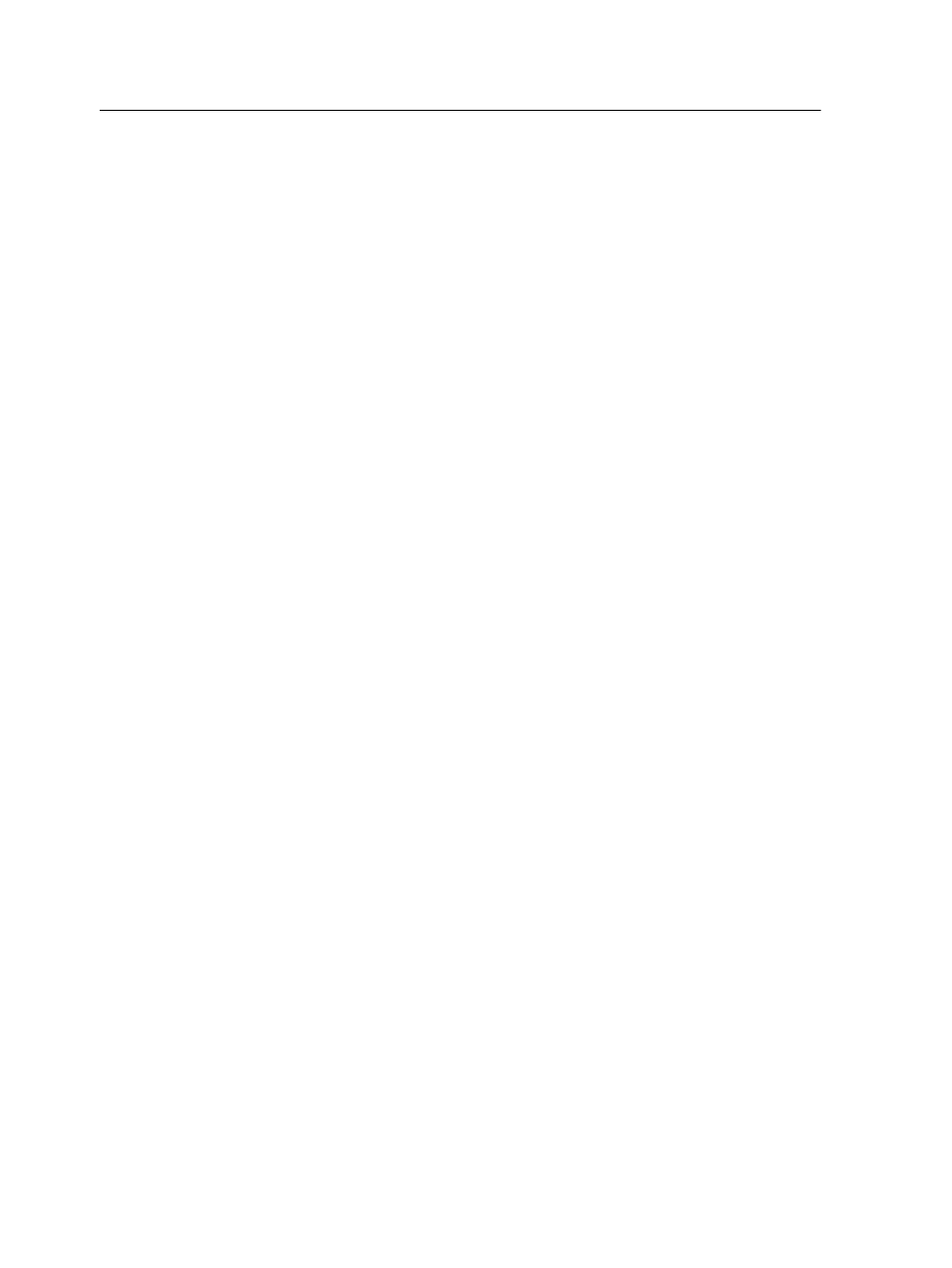
Note: The Excel file must include the same fields as defined in the properties
of the template that you selected.
1. In the Easy VDP File Creator tool, select Database.
2. Click Browse to upload your Excel database file, or click
Create Database File.
Note: When you select Create Database File, Excel opens with a
worksheet containing the field names in the first row suitable for the
template you selected.
3. Type in the data for all the records that you want to create.
4. When you are done, save the file and then close Excel.
Next:
The next step is to create the job and submit it for printing.
Creating and printing the variable data job
The final step in creating a variable data job using the Easy VDP
File Creator tool is to create the job and submit it for printing to
one of the IC-307 print controller.
1. After you have added all the data, click Create Job.
2. Type a name for the variable data job.
3. From the Virtual Printers list, select a virtual printer to submit
the job to.
4. Click Submit.
A message appears that the file was successfully submitted to
the Creo Color Server. You can either close the Easy VDP
File Creator tool, or click Submit another job to start the
process again.
The variable data job you created is submitted for processing and
printing on the IC-307 print controller. You can view the status of
the job in the Web Viewer > Queues.
Creo Color Server Job Ticket software
Creo Color Server Job Ticket overview
The Creo Color Server Job Ticket software enables you to create
a Job Definition Format (JDF) file. This JDF file contains a set of
printing parameters (job ticket) and may also include the path to a
file to be printed using those parameters.
Note: If you assign a file to a job ticket, make sure that the file location is
accessible to the color server.
This software can be installed and used on Windows or Mac OS X
computers.
170
Chapter 13—Working with color server tools
