Protecting specific spot colors – Konica Minolta bizhub PRESS C7000 User Manual
Page 77
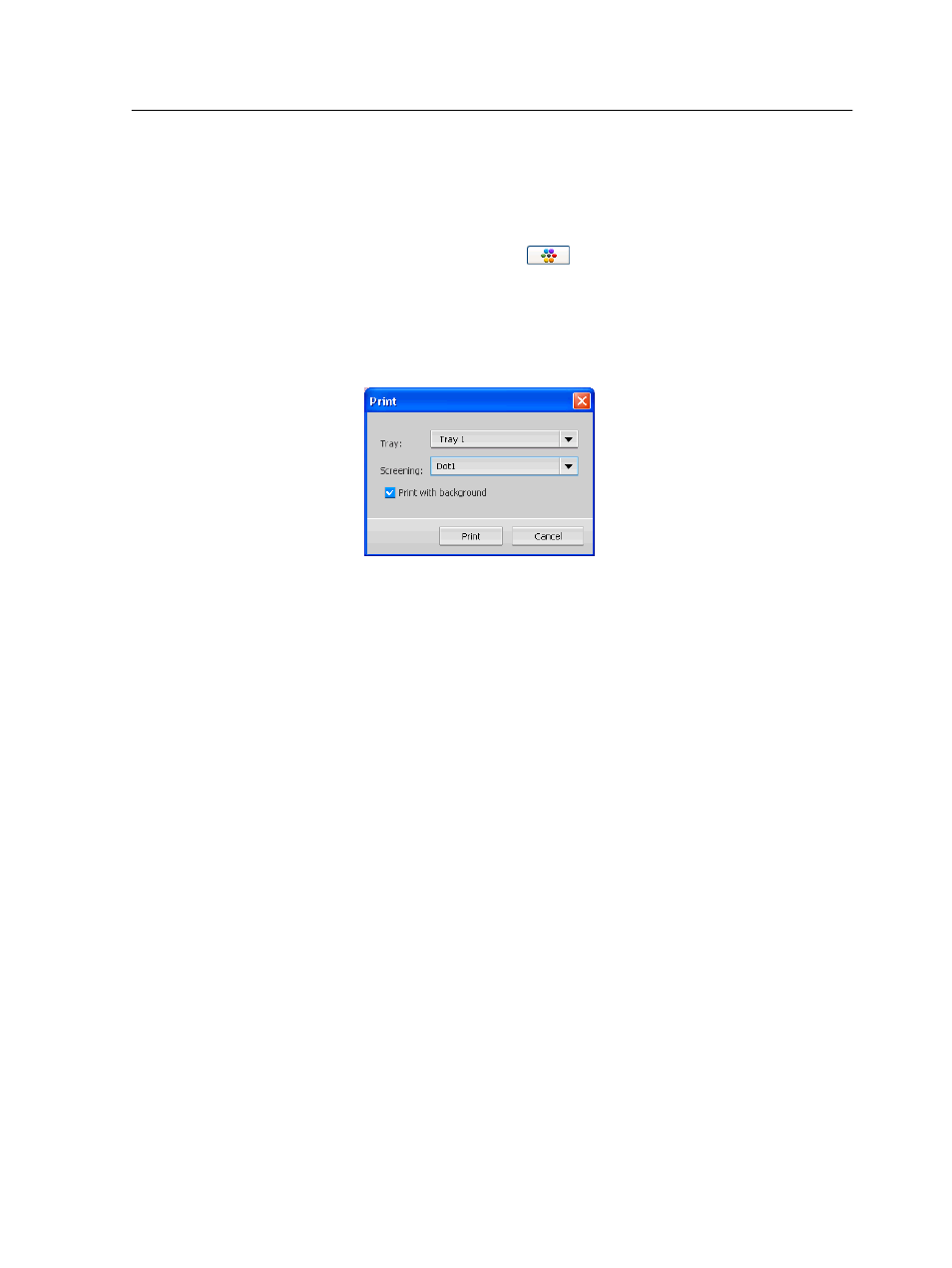
1. From the Tools menu, select Spot Color Editor.
2. In the Color list, type the name of the spot color or browse to
the spot color, and then select the spot color that you want to
change.
3. Click the Variations
button.
The Variations dialog box appears. The spot color is in the
center of the color patches and is marked 0.
4. Select the desired color patch.
5. Click Print Variations.
6. Do the following:
○
In the Tray list, select the desired tray.
○
In the Screening list, select the desired screening method.
○
To print the variations without a background, clear the Print
with background check box.
7. Click Print.
Protecting specific spot colors
Using the Spot Color Editor, you can protect specific colors—for
example, official logos or company colors—to help produce color
fidelity and color consistency between devices. When you define a
specific color as an RGB, CMYK, or gray spot color and enter a
fixed CMYK target for it, the IC-307 print controller treats the
selected color as a spot color and protects it.
Protecting specific spot colors
67
