Konica Minolta bizhub PRESS C7000 User Manual
Page 135
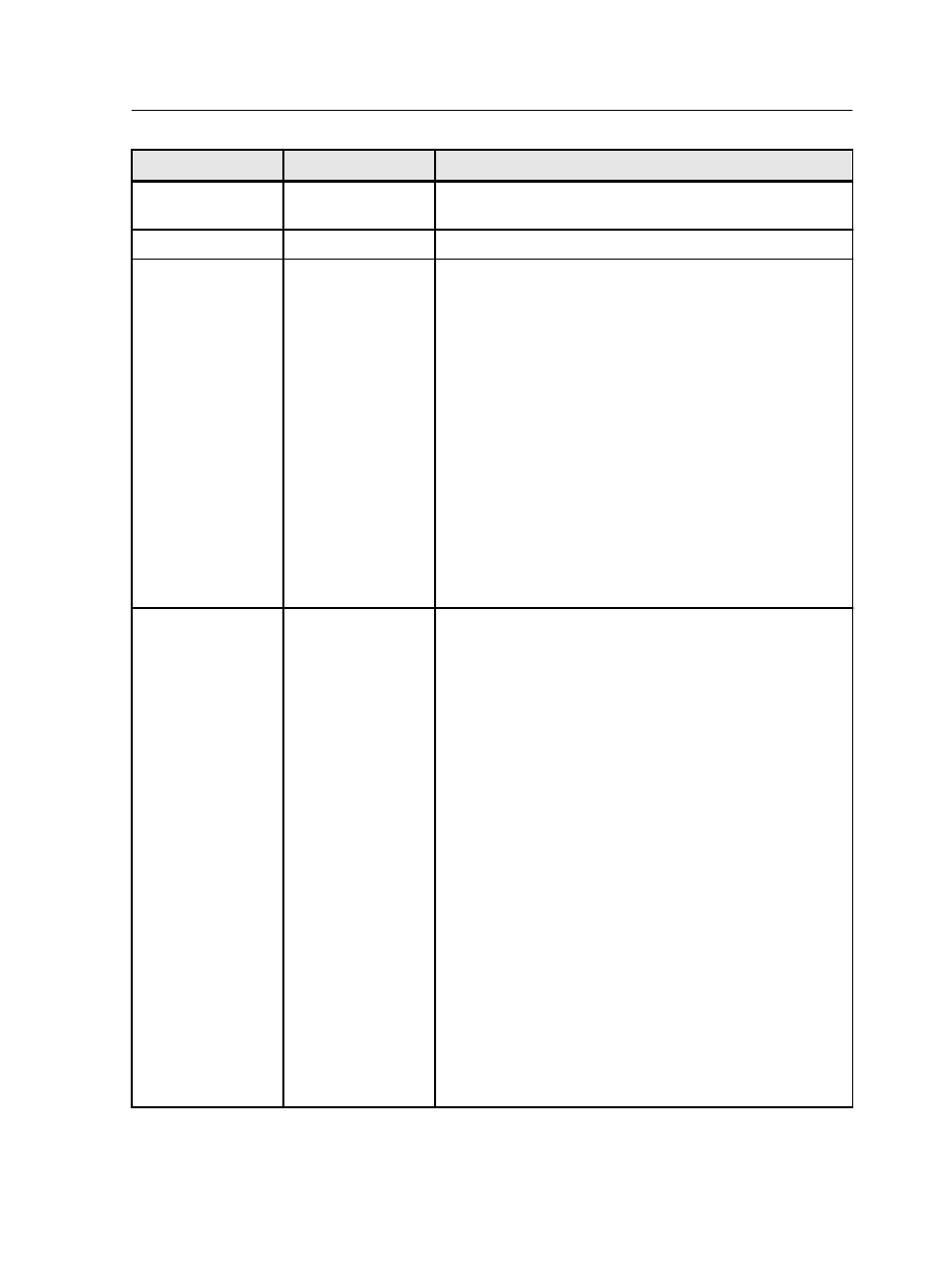
Parameter
Option
Description
Halftone Text
Enhancement
Enhances jagged edges of halftone text and graphics. An
outline is added to the jagged edges
Text Smoothing
Smooths jagged edges of solid text and graphics
Screening
Screening
Converts images, graphics and text into information that
can be printed (halftone dots). The human eye “smooths
out” this information, which seems visually consistent with
the original picture. Thus, the more lines per inch, the more
natural the image appears. Screening is achieved by
printing dots in numerous shapes or lines in an evenly
spaced pattern. The distance between the screen dots or
lines determines the quality of the image. Printers can work
with constant amounts of toner and still produce a wide
range of colors when you use screening. The darker the
color, the larger the dot.
To print an image on a digital printer or press, the color
server needs to digitally approximate the grayscale values
with different distributions of pixels. This process is
commonly referred to as halftoning. Digital halftoning
begins by sampling the original image at the same number
of dots per inch as the printer and constructing digital
halftone cells.
Image screening
Provides the following options:
Note: If you select the Dot 2, Line 1 or Line 2 options for a
job that will be printed, make sure that you also select
Permission in the Image Quality Setting screen on the
printer's touch panel.
●
Dot 1—Applies a high dot-type screen
●
Dot 2—Applies a medium dot-type screen
●
Line 1—Applies a high line-type screen
●
Line 2—Applies a medium line-type screen
●
Stochastic—Stochastic screening differs from
conventional halftone screening in that high ink density
results in more dots, not bigger dots. Low ink density
produces fewer dots, not smaller dots. As stochastic
screening involves millions of minuscule dots, many
more than are used for conventional halftone screening.
Notes:
●
If the Stochastic option is selected, make sure that the
Text Thinning, Text Smoothing, and Halftone Text
Enhancement options are not selected and that the
Resolution option is set to 600 dpi.
●
If the Resolution option is set to 1200 dpi, make sure
that Image screening and Text/graphics screening
options use the same settings.
Quality tab in the job parameters window
125
