Setting up your ipds driver, Adding an ipds driver – Konica Minolta bizhub PRESS C7000 User Manual
Page 190
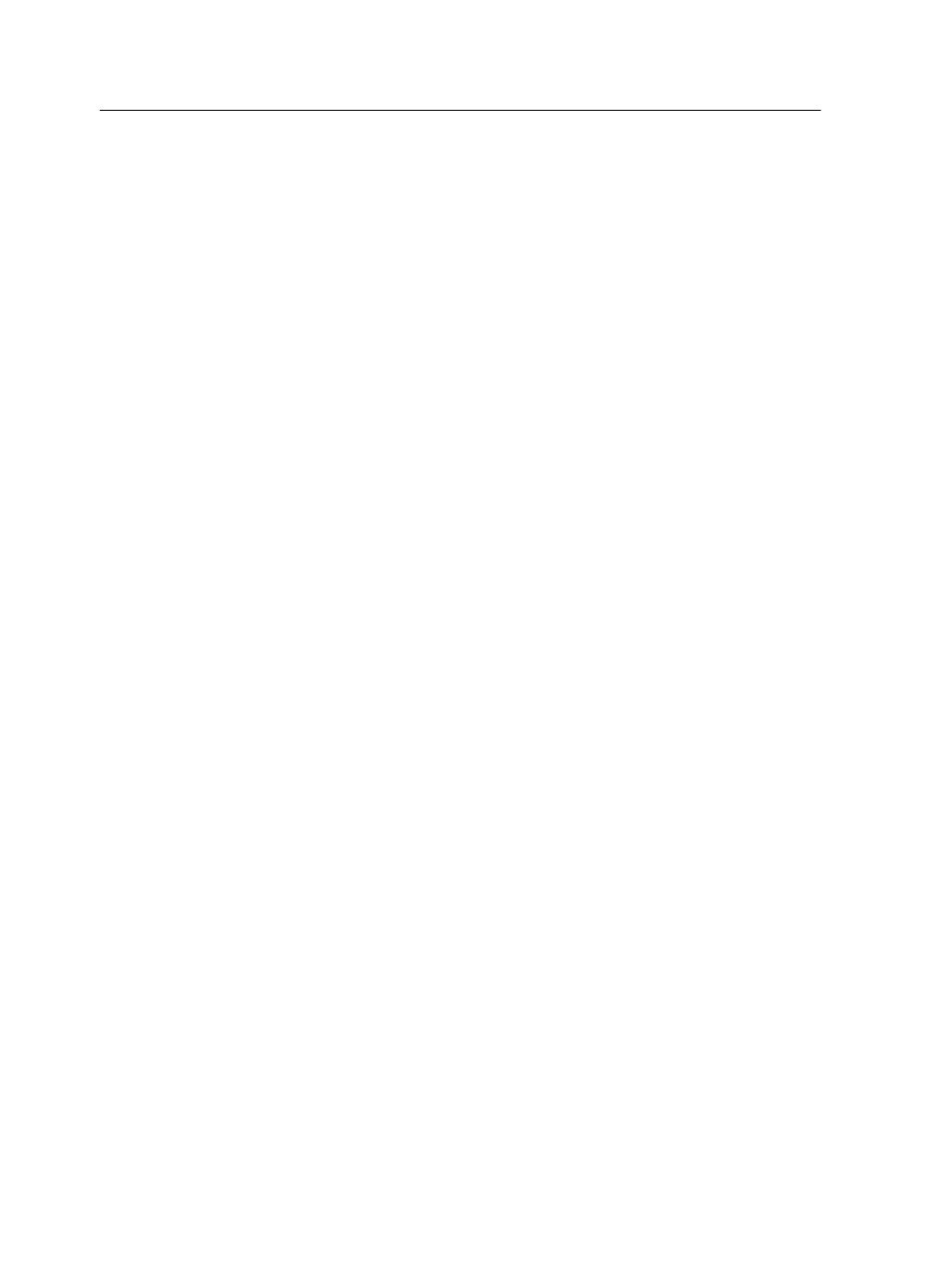
11. In the Set HTTP Port for Transaction IPDS Administration
window, click Next.
12. In the Add desktop shortcut to Transaction IPDS
Administration window, click Yes.
13. In the Complete installation window, click Finish.
14. Restart the IC-307 print controller.
The IC-307 print controller recognizes the dongle and starts
the Transaction IPDS service.
15. To check whether the Transaction Power Kit is installed, from
the Help menu, click About.
The phrase Transaction IPDS should appear in the Licenses
box.
16. To view the Transaction IPDS software, double-click the
Transaction IPDS Admin shortcut on your desktop.
Setting up your IPDS driver
Adding an IPDS driver
Add a new IPDS driver by basing it on one of the Transaction
Power Kit's predefined driver templates, and then modify the
parameters.
Requirements:
The IC-307 print controller must be running.
1. Double-click the Transaction IPDS shortcut on the desktop.
The page displays the Transaction IPDS software.
2. Select Actions > Login.
3. In the Account Name list, select admin.
4. In the Password box, type admin.
5. Click Login.
6. Select Configuration > Drivers.
7. Click Add.
A new driver appears under Driver Definition List, at the end
of the list.
8. In the Driver Name box, type the name of the new driver.
The driver name is case sensitive. It must include at least one
letter, and it may include any printable characters, including
spaces, except for the following characters: . : / \ ^
180
Chapter 14—Power Kits
