Brightness, Auto-rotate screen, Screen timeout – Samsung SCH-R970ZKAUSC User Manual
Page 157: Daydream, See “auto-rotate
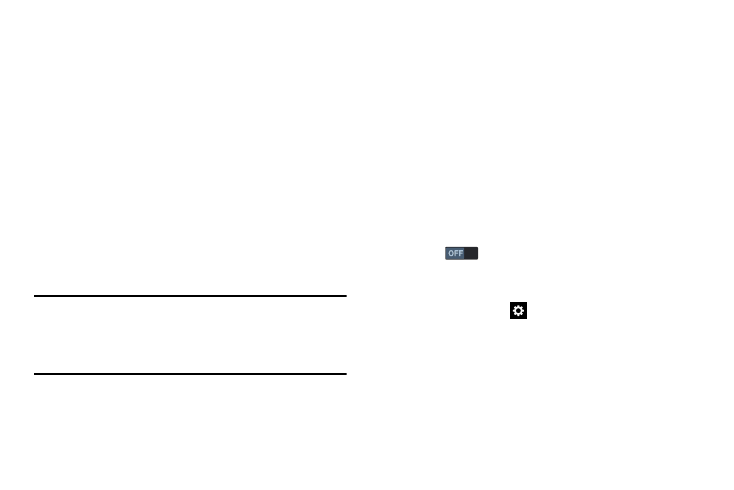
Settings 151
Brightness
Set the default screen brightness.
1. From the My device screen, touch Display ➔
Brightness.
2. Touch and drag the slider to set the brightness, or
touch Automatic brightness to allow the phone to
adjust brightness in response to light conditions.
3. Touch OK to save the setting.
Auto-Rotate Screen
Automatically change the screen’s orientation when you
rotate the phone.
Ⅲ From the My device screen, touch Display ➔Auto-
rotate screen to enable the feature.
Tip: You can also set Auto rotate on the Notifications shade
with the Screen rotation setting. For more information,
refer to “Notifications Panel” on page 33 and “Quick
Settings Menu” on page 34.
Screen Timeout
Set the length of delay between the last key press or screen
touch and the automatic screen timeout (dim and lock).
1. From the My device screen, touch Display ➔
Screen timeout.
2. Touch a setting to enable it.
Daydream
Set your phone’s response to being placed in an optional
desk or vehicle dock, being connected to a charger, and/or
sleeping.
1. From the My device screen, touch Display, and then
touch
to turn Daydream on.
2. Touch Daydream to select Daydream wallpaper from
Colors, Flipboard, Google Photos, Photo frame, or
Photo table. Touch
for additional settings.
3. Touch Start now to preview the effects of your
Daydream settings.
4. Touch Select dream time, then select While docked,
While charging, or All.
