My local profile, Creating my local profile, Sending my local profile – Samsung SCH-R970ZKAUSC User Manual
Page 62: Linking contacts, One. for more information, refer to “linking
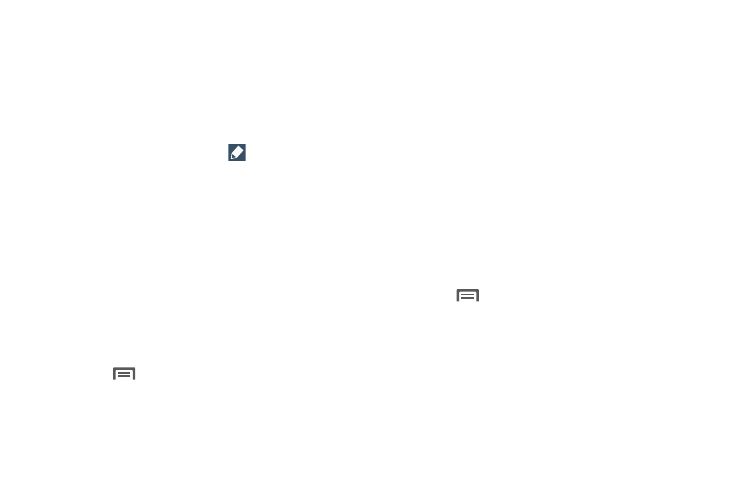
56
My Local Profile
My local profile is your own contact record, listed under ME
in Contacts. You can send My local profile as a vCard via
Bluetooth or as an attachment.
Creating My Local Profile
1. From the Contacts screen, under ME, touch:
• Your name entry, then touch
Edit.
• Set up profile.
The My local profile screen displays.
2. Change/enter the name for your profile.
3. If you want, touch Add another field and enter your
information in the contact fields.
Sending My Local Profile
You can send your profile as a vCard via Bluetooth to other
Bluetooth devices, or as an attachment.
1. From the Contacts screen, touch your profile to display
your contact information.
2. Touch
Menu
➔
Share namecard via.
3. Choose a sending method or app from the Share
namecard via pop-up, then follow the prompts to send
the profile.
Linking Contacts
Your phone can synchronize with multiple accounts,
including Google, Corporate, and other providers, plus social
networking sites like Facebook. When you synchronize
contacts from these accounts with your phone, you may have
multiple contacts for one person.
Linking contact records allows you to see all the contact’s
numbers and addresses together. Linking also helps you
keep your contacts updated, because any changes to
information in the respective accounts is automatically
updated the next time you synchronize with the account.
Linking Contacts
1. From the Contacts screen, touch a contact to display
its information.
2. Touch
Menu
➔
Link contact. A list of available
contacts displays.
3. Select a contact to link to the displayed contact. The
linked contact displays.
