Setting a song as a ringtone, My files, Optical reader – Samsung SCH-R970ZKAUSC User Manual
Page 118: Phone, My files optical reader phone
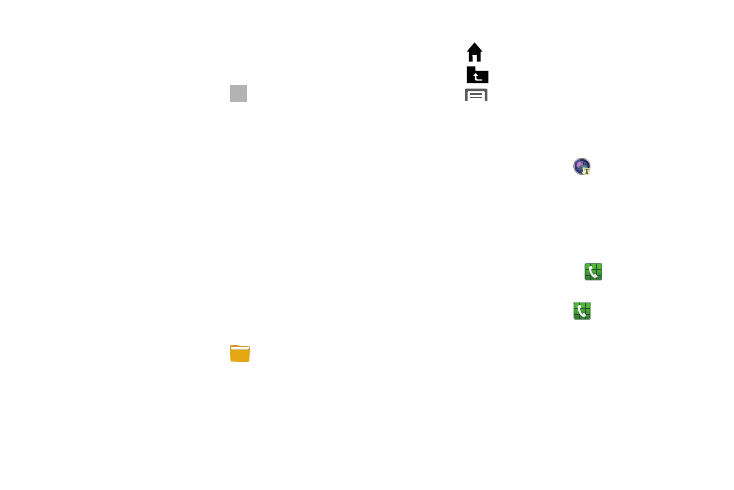
112
Setting a Song as a Ringtone
You can set a song as a ringtone for all voice calls, for calls
from an individual contact, or as an alarm tone.
1. From the Apps screen, touch Music.
2. Touch and hold on a song. Touch Set as and choose
from these options:
• Phone ringtone: Set the song as the default ringtone
for all incoming voice calls.
• Caller ringtone: Choose a contact to set the song as
the ringtone for calls from the contact.
• Alarm tone: Set the song as the alarm ringtone for a new
alarm, or for an existing alarm.
My Files
Find, view and manage files stored on an installed memory
card. If the file is associated with an application on your
phone, you can launch the file in the application.
1. From the Apps screen, touch
My Files.
2. Touch a folder and scroll down or up until you locate a
file.
3. Touch a file to launch it in the associated application (if
the file is associated with an application).
4. While browsing files, use these controls:
• Touch
Home to go back to the root directory.
• Touch
Up to go back up to a higher directory.
• Touch
Menu for options.
Optical Reader
Use Optical Reader to scan printed text into a Note.
Ⅲ From the Apps screen, touch
Optical Reader.
Phone
The Phone application allows you to access the dialer
keypad, call logs, and favorites. For more information, refer
to “Calling” on page 62.
Ⅲ From a Home screen, touch the Phone shortcut.
– or –
From the Apps screen, touch
Phone.
