Google search bar, Navigation, Context-sensitive menus – Samsung SCH-R970ZKAUSC User Manual
Page 30: Command keys, Menu key, Home key, Back key, Google search bar navigation
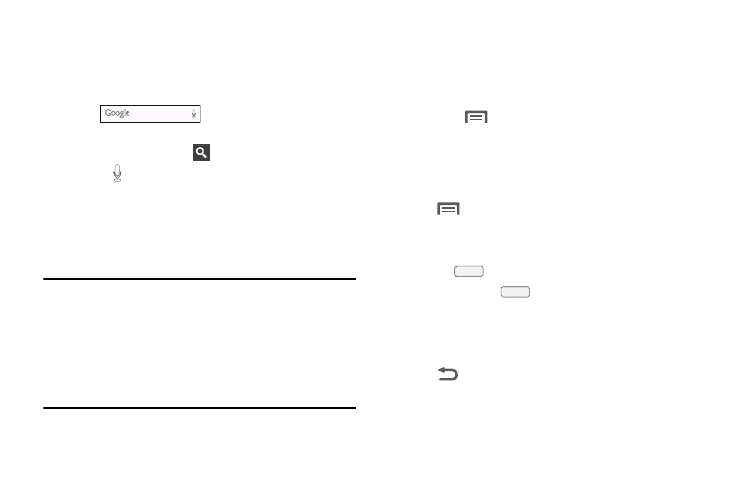
24
Google Search Bar
The Google Search Bar provides you an onscreen Internet
search engine powered by Google.
1. From the main Home screen, touch the Google Search
bar
2. Use the onscreen keypad to enter the item you want to
search for, then touch
.
3. Touch to use Google Voice Search and follow the
prompts.
Navigation
Navigate your phone’s features using the command keys and
the touch screen.
Warning! Please note that a touch screen responds best to a
light touch from the pad of your finger or a non-
metallic stylus. Using excessive force or a metallic
object when pressing on the touch screen may
damage the tempered glass surface and void the
warranty. (For more information, see “Warranty
Information” on page 206.)
Context-Sensitive Menus
While using your phone, context-sensitive menus offer
options for the feature or screen currently in use.
To access context-sensitive menus:
• Touch
Menu.
• Touch and hold on an item.
Command Keys
Menu Key
•
Touch
Menu to display a context-sensitive menu of
options for the current screen or feature.
Home Key
•
Press the
Home key to display the Home screen.
•
Press and hold the
Home key to launch a menu of
recently used features and applications, and to access the
following options:
Back Key
•
Touch
Back to return to the previous screen, option
or step.
