Google voice typing settings, Speech – Samsung SCH-R970ZKAUSC User Manual
Page 173
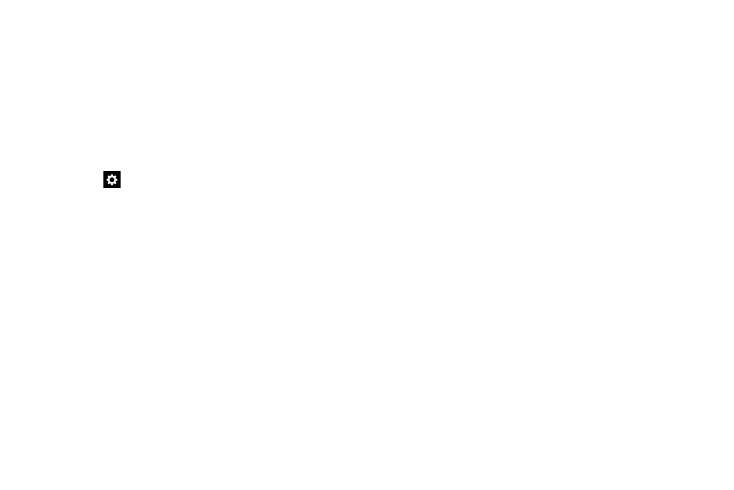
Settings 167
• Help: Learn about using Swype.
–
How to Swype: Learn about using Swype.
–
Show helpful tips: Display tips on the screen as
you enter text.
–
Version: View your Swype software version.
• Updates: Check for Swype software updates.
Google Voice Typing Settings
Ⅲ Touch beside Google voice typing to configure the
following options:
–
Choose input languages: Select languages for
Google voice typing. Select Automatic to use the
Default language exclusively, or choose other
language(s).
–
Block offensive words: When enabled, words
many people find offensive are not shown in results
of Google voice searches. Offensive words are
replaced in results with a placeholder (####).
–
Offline speech recognition: Enables voice input
using Google voice typing while your phone is offline.
Speech
Ⅲ From the Language and input screen, under Speech,
the following options are available:
• Voice search: Configure how Voice search reacts to
your speech.
–
Language: Choose a language for voice searching.
–
Speech output: Choose whether Speech is Always
available or available with Hands-free only.
–
Block offensive words: When enabled, words
many people find offensive are not shown in results
of Google voice searches. Offensive words are
replaced in results with a placeholder (####).
–
Hot word detection: When enabled, say “Google”
to launch voice search.
–
Offline speech recognition: Enables voice input
while off-line.
–
Personalized recognition: Enable to have your
device improve recognition based on your speech.
Available when you have a Google account set up on
your phone.
