Android beam, Turning android beam on or off, Using android beam – Samsung SCH-R970ZKAUSC User Manual
Page 141: S beam, Turning s beam on or off
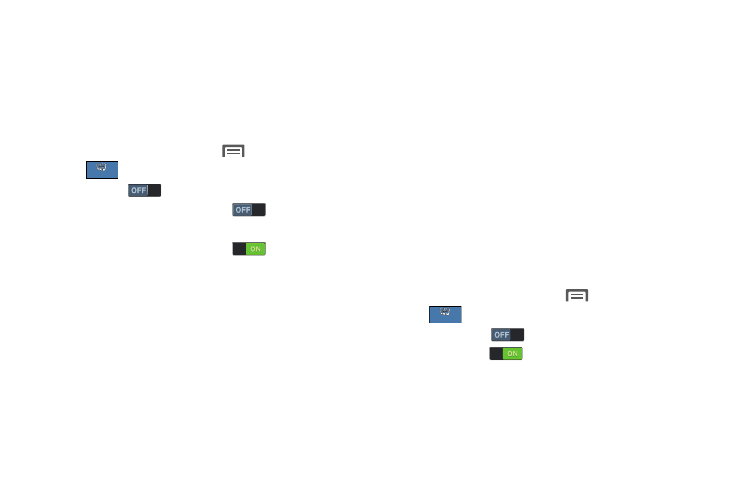
Connections 135
Android Beam
With Android Beam, you can beam application content to
another NFC-capable device by holding the devices close
together. You can beam browser pages, YouTube videos,
contacts, and more.
Turning Android Beam on or Off
1. From the Home screen, touch
Menu ➔ Settings
➔
➔ Nearby devices.
2. Touch NFC
to turn Nearby devices on.
3. Touch the Android Beam slider
to turn Android
Beam on.
Touch the Android Beam slider
to turn Android
Beam off.
Using Android Beam
1. Turn Android Beam on.
2. Launch the desired feature or application or browse to
the desired web page. See “Applications and
3. Place your phone back-to-back with the device to
receive your “beamed” content, then touch the screen
on your phone. The receiving device prompts the user
to accept your “beamed” content.
4. Once the user of the receiving device accepts your
“beamed” content, it displays on the screen of that
device.
S Beam
With S Beam, you can beam files to another
NFC-capable device by holding the devices close together.
You can beam images and videos from your gallery, music
files from your music player, and more.
Turning S Beam on or Off
1. From the Home screen, touch
Menu ➔ Settings
➔
➔ Nearby devices.
2. Touch S Beam
to turn S Beam on, or
touch S Beam
to turn S Beam off.
Connections
Connections
Connections
Connections
