Updating contacts, Updating contacts from the phone keypad, Updating contacts from recent calls – Samsung SCH-R970ZKAUSC User Manual
Page 60: Choosing contacts to display
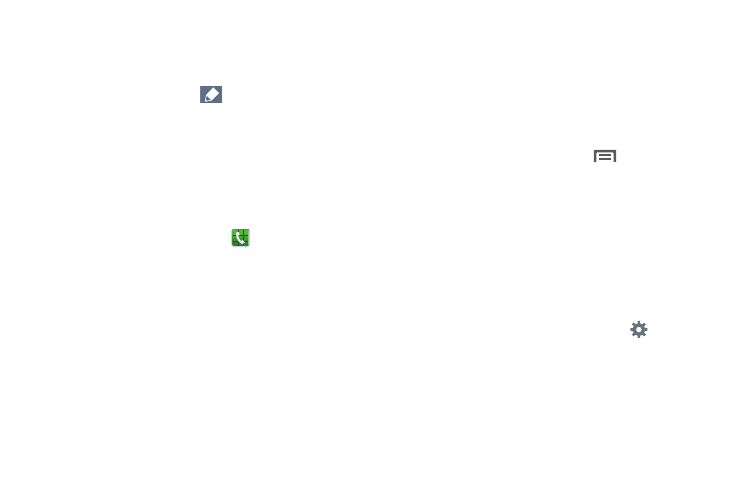
54
Updating Contacts
Make changes to update an existing contact.
1. From the Contacts screen, touch a contact to view its
information, then touch
Edit.
– or –
Touch and hold a contact, then select Edit from the
menu.
2. Continue entering/changing contact information.
Updating Contacts from the Phone Keypad
Enter a phone number with the Phone Keypad, then save it.
1. From the Home screen, touch
Phone.
2. Touch the digits of the phone number on the Keypad.
3. Touch Add to contacts, then select Update existing
from the pop-up menu.
4. Select a contact to update, then continue entering
contact information.
Updating Contacts from Recent Calls
Save a phone number from a recent call to create a new
contact, or update an existing contact.
For more information, refer to “Creating or Updating Contacts
Using Recent Calls” on page 64.
Choosing Contacts to Display
Ⅲ From the Contacts screen, touch
Menu
➔
Contacts to display:
• Choose All contacts to show all contacts.
• Touch Device to show only show contacts saved to the
phone.
• Choose an account to only display contacts from that
account.
• Choose Customized list to display only selected
contact types for each account, or the phone.
To select the contacts to be listed, touch
, then
select one or more contact Groups, All other contacts
stored on your Device and/or one or more accounts.
