Separating contacts, Exporting and importing contacts – Samsung SCH-R970ZKAUSC User Manual
Page 63
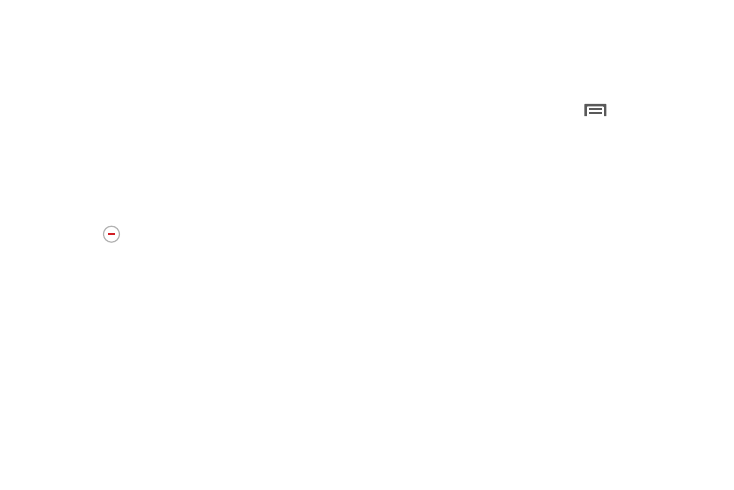
Accounts and Contacts 57
4. To link another contact, touch the Connection field.
The Linked contact screen displays.
• Touch Link another contact. A list of available
contacts displays.
• Select a contact to link to the displayed contact. The
linked contact displays.
Separating Contacts
1. From the Contacts screen, touch a contact to display
its information.
2. Touch the Connection field to display linked contacts.
3. Touch
to the right of a contact to remove it from the
selected linked contact.
Exporting and Importing Contacts
You can export your contact list to an installed memory card,
or import a list of contacts (previously exported) from a
memory card.
1. From the Contacts screen, touch
Menu
➔
Import/Export.
2. Select an option, then follow the prompts to complete
the operation:
• Import from USB storage: Copy contacts that are
saved in mass storage on your device.
• Export to USB storage: Copy contacts to mass
storage on your device.
• Import from SD card: Copy contacts that are saved
on an installed memory card.
• Export to SD card: Copy contacts to an installed
memory card.
• Share namecard via: Share contacts as Namecards.
