Widgets, Adding widgets to the home screen, Adding widgets from apps – Samsung SCH-R970ZKAUSC User Manual
Page 46: Removing widgets, Folders, Adding folders, Removing folders
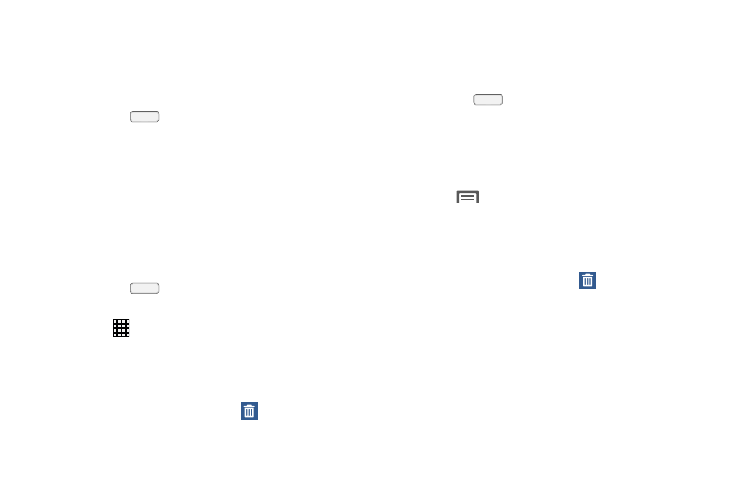
40
Widgets
Widgets are self-contained applications that you can place
on the Home screen for quick, direct access.
Adding Widgets to the Home Screen
1. Press the
Home key, swipe to a Home screen
panel, then touch and hold on the screen to display the
Home screen menu.
2. Touch Add to Home screen, then select Apps and
widgets.
3. Touch the Widgets tab, then touch a widget and follow
the prompts to configure the widget and place it on the
Home screen.
Adding Widgets from Apps
1. Press the
Home key, and swipe to a Home
screen panel.
2. Touch
Apps, then touch the Widgets tab.
3. Touch a widget, then follow the prompts to configure
the widget and place it on the Home screen.
Removing Widgets
Ⅲ Touch and hold the widget until Remove displays,
then drag the widget to the Remove icon.
Folders
Place folders on the Home screen to organize items.
Adding Folders
1. Press the
Home key.
2. Touch and hold on the screen to display the Home
screen menu, then select Add to Home screen
➔
Folder.
– or –
Touch
Menu
➔
Create folder.
3. The folder displays on the Home screen. Touch the
folder to name it.
Removing Folders
Ⅲ Touch and hold the folder until Remove displays,
then drag the folder to the Remove icon.
