Accessing a vpn, Adding a vpn, Personal computer connections – Samsung SCH-R970ZKAUSC User Manual
Page 139: Transferring data, Vpn personal computer connections
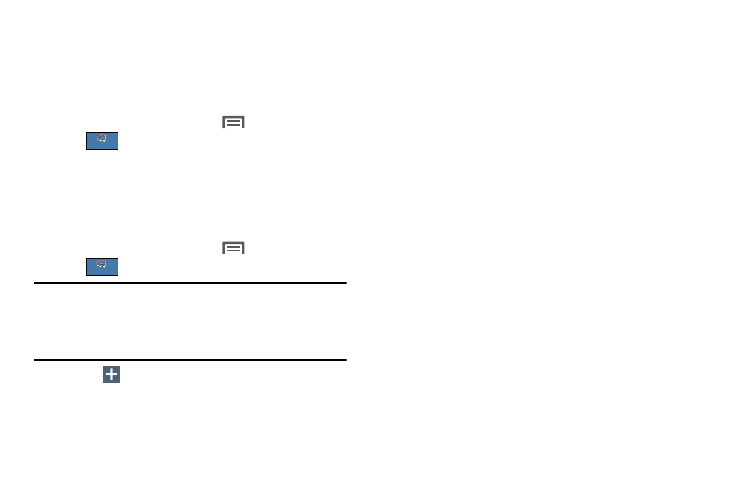
Connections 133
VPN
You can use your phone’s VPN (Virtual Private Network)
feature to connect to VPNs.
Accessing a VPN
1. From the Home screen, touch
Menu ➔ Settings
➔
➔ More networks ➔ VPN.
2. Enter a password for credential storage.
3. Touch a VPN and follow any prompts to access the
network.
Adding a VPN
1. From the Home screen, touch
Menu ➔ Settings
➔
➔ More networks ➔ VPN.
Note: You must enable at least Pattern security before setting
up a VPN. If you have not yet enabled security, you are
prompted to do so the first time you launch VPN
settings.
2. Touch
Add VPN network to set up a connection to
a VPN, using the following settings:
• Name: Enter a name for the VPN connection.
• Type: Choose the type of VPN.
• Server address: Enter the IP address of the VPN
server.
• PPP encryption (MPPE): Touch to enable or disable
encryption.
• Show advanced options: Touch to show more
options. Available options depend on the type of VPN
you are adding.
Personal Computer Connections
Connect your device to a personal computer to transfer data
between your device and the computer. Use the USB data
cable that comes with your device, or use the Kies via Wi-Fi
connection on your device to connect wirelessly.
Transferring Data
Connect your device to a computer, via USB cable, to transfer
data as a Media device using MTP (Media Transfer Protocol),
or as a Camera using PTP (Photo Transfer Protocol).
1. Attach your device to the computer with a USB data
cable. Your device recognizes the connection as the
last connection method you used, and displays a
connection alert in the Status bar and Notifications.
Connections
Connections
Connections
Connections
