Motions and gestures – Samsung SCH-R970ZKAUSC User Manual
Page 175
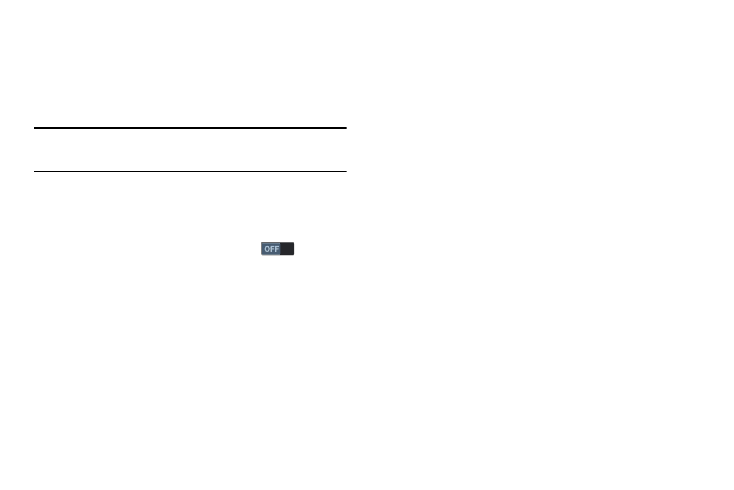
Settings 169
Motions and Gestures
Motion lets you control a number of your phone’s functions
by moving your hand or finger across the screen in a
particular pattern or by moving the phone itself in a
particular way.
Note: For more information about using Motion, see “Motions
1. From the My device screen, under Input and control,
touch Motions and gestures. The following options
are available (to set your phone’s ability to recognize
each gesture, touch the related slider
).
2. Touch Air gesture for these options:
• Learn about sensor and icon: Provides helpful
information about the air gesture sensor and the icon.
• Quick glance: When set to on and the screen is off,
you can reach toward your phone to receive a quick
display of selected information (Time and Date,
Notification icons, Missed calls, Unread messages,
Battery power, and/or Current music info).
• Air jump: When set to on, you can “page through” a
web page by sweeping your hand up or down near the
screen.
• Air browse: When set to on, you can display previous
or next web pages by sweeping your hand left or right
near the screen.
• Air move: When set to on, you can move a shortcut
from one Home screen panel to another by sweeping
your hand left or right near the screen.
• Air call-accept: When set to on, you can moving your
hand first left and then right near the front of your
phone. (You can also elect to have your phone answer
calls in Speakerphone mode.
3. Touch Motion for these options:
• Direct call: When enabled, you can lift the phone to
your ear while viewing a contact to dial the contact’s
phone number.
• Smart alert: When enabled, the phone will
automatically notify you to missed calls and alerts that
occurred while the phone was stationary.
• Zoom: When enabled, tilting the phone while in Gallery
or Internet causes the screen to zoom in or out.
