Date and time, About device, Software update – Samsung SCH-R970ZKAUSC User Manual
Page 186: Date and time about device
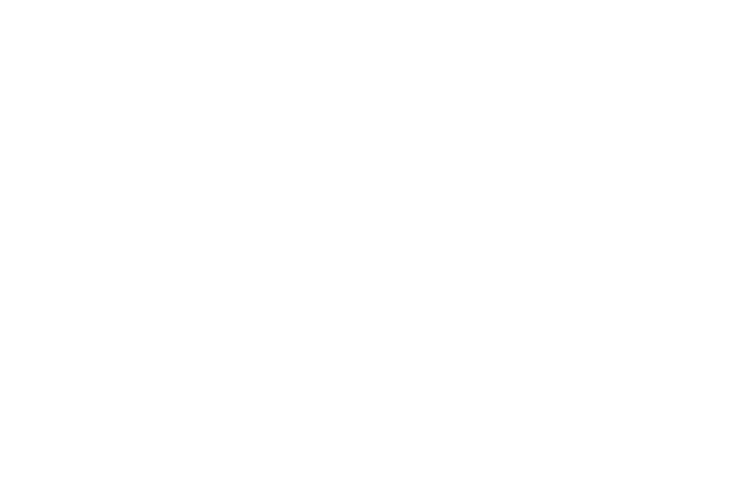
180
Date and Time
By default, your phone receives date and time information
from the wireless network. When you are outside network
coverage, you may want to set date and time information
manually using the Date and time settings.
Ⅲ From the More menu, under System manager, touch
Date and time. The Date and time screen displays.
2. Touch a setting to configure:
• Automatic date and time: When enabled, the phone
takes date and time updates from the wireless network
(disables Set date, Set time, and Select time zone).
• Set date: Enter the current date (only available when
Automatic date and time is disabled).
• Set time: Enter the current time (only available when
Automatic date and time is disabled).
• Automatic time zone: When enabled, the phone uses
the network-provided time zone.
• Select time zone: Choose your local time zone (only
available when Automatic date and time is disabled).
• Use 24-hour format: Set the format for time displays.
• Select date format: Set the format for date displays.
About Device
View information about your phone, including status, legal
information, hardware and software versions, and a tutorial.
Ⅲ From the More menu, under System manager, touch
About device. The About device menu displays.
Software Update
Software Update lets your phone connect to the network and
download any new phone software directly to your phone.
The phone automatically updates with the latest available
software when you access this option.
1. From the About device menu, touch Software
update. You are prompted to select your current
country.
2. Select a Country, then touch OK. A Terms and
Conditions screen displays.
3. To proceed to Software Update, touch I accept all the
terms above, then touch Confirm. Your device
registers itself with your Wireless Provider’s Software
Update service, connects with your Wireless Provider’s
server, and scans for software updates.
