Contacts settings, Other contacts options – Samsung SCH-R970ZKAUSC User Manual
Page 61
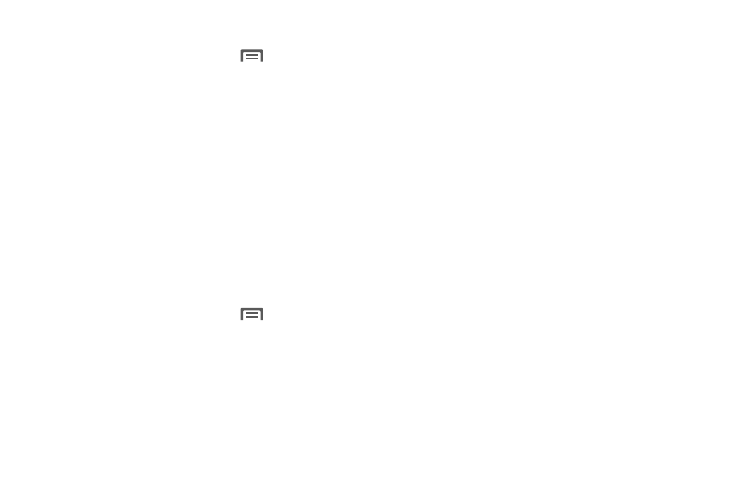
Accounts and Contacts 55
Contacts Settings
Ⅲ From the Contacts screen, touch
Menu
➔
Settings:
• Select Only contacts with phones to show contacts
with at least one stored phone number.
• Touch List by to sort contacts by first or last name.
• Touch Display contacts by to list contacts by first or
last name.
• Touch Contact sharing settings to set your
preference for sending contacts namecards to other
accounts or devices. For more information about
sending contacts, see “Sending Namecards” on
Other Contacts Options
Ⅲ From the Contacts screen, touch
Menu. The
following options are available:
• History: View calls and messages to and from this
contact.
• Edit: Modify contact information. (For more
information, refer to “Updating Contacts” on page 54.)
• Delete: Erase the contact record.
• Link contact/Separate contact: Manage multiple
contacts as one. For more information, refer to “Linking
• Mark as default: Set a default phone number or other
field (such as IM or email address). Defaults are the
contact method used when creating a message or
calling a contact. You can also set a default by touching
and holding on a contact field.
• Share namecard via: Send the namecard. For more
information, refer to “Sending Namecards” on page 58.
• Add to reject list: Mark the contact so that calls or
messages from the contact are rejected automatically.
To remove a contact from the reject list, touch and hold
on the contact in the main contacts screen, then
choose Delete from reject list.
• Print contact info: Print the namecard via Bluetooth
to a compatible Samsung Bluetooth-enabled printer.
• Place to home screen: Add shortcut to this contact to
Home screen.
