S view cover, Hdmi, Accessibility – Samsung SCH-R970ZKAUSC User Manual
Page 166
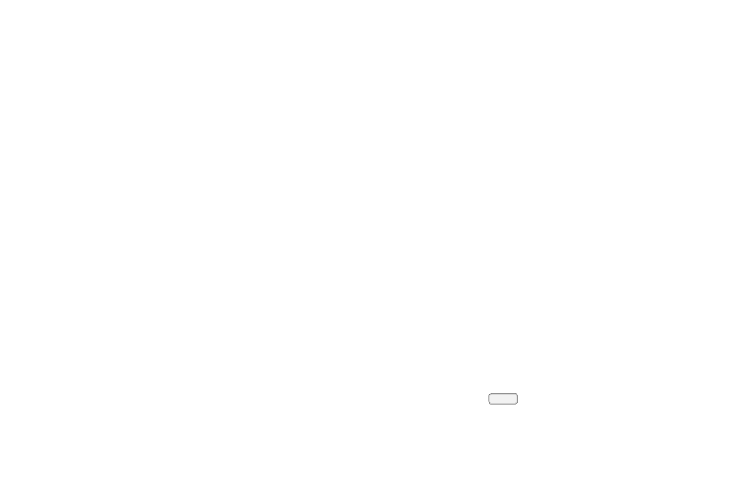
160
S View Cover
Ⅲ From the Accessory screen, under S View Cover,
touch the check box next to each of the following
options to enable it:
• Automatic unlock: enables/disables unlocking your
phone’s screen by flipping the cover open, provided
Screen lock is set to Swipe or None. See “Lock
• Show in-call screen: enables/disables showing the
in-call screen when you move your device away from
your ear during a call.
HDMI
You can connect your phone to an HD television or an
amplifier using an optional HDMI adapter (not included). You
can set your phone’s audio output to match the type of
system connected to your phone.
1. From the Accessory menu, under HDMI, touch
Audio output.
2. Select Stereo or Surround.
Accessibility
Your phone offers features to make using the phone easier
for those with certain physical disabilities. Use the
Accessibility settings to activate these services.
3. From the My device screen, touch Accessibility. To
enable/disable each of the following options, touch the
check box next to it:
• Auto rotate screen: The screen’s orientation
automatically changes when you rotate the phone.
You can also set Auto rotate on the Notifications shade
with the Screen rotation setting.
• Screen timeout: Set the length of delay between the
last key press or screen touch and the automatic
screen timeout (dim and lock).
• Speak passwords: When Explore by touch is enabled,
characters entered in password fields are read aloud.
• Answering/ending calls: Touch this option to access
the following call answering and ending settings:
–
The home key answers calls: Answer calls by
pressing
Home.
–
Voice control: Use your voice to answer calls.
