Multi window controls – Samsung SCH-R970ZKAUSC User Manual
Page 36
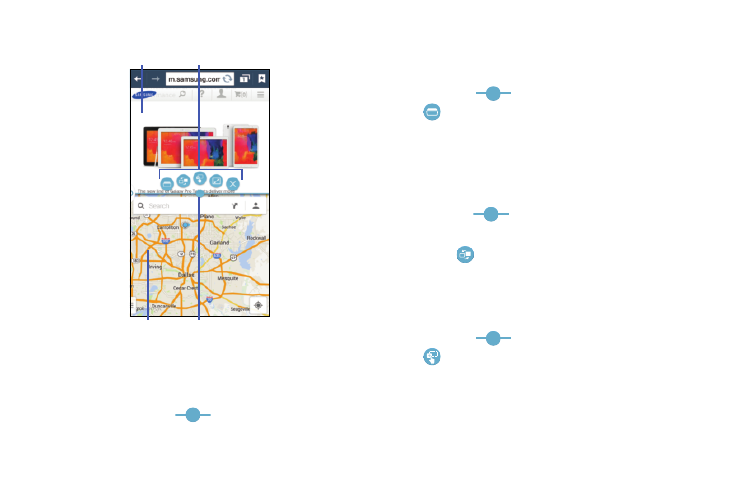
30
Multi Window Controls
To increase the size of an application window:
Ⅲ With the two applications shown in a split screen,
touch and hold the
Border bar, and then drag it
to resize the window.
To open a recent application in Multi window:
You can open recent applications in Multi window (the
application must be Multi window-compatible).
Ⅲ Touch the
Border bar, and then touch
Recent apps to replace the current Multi window
application. Swipe down to scroll through recent
applications, and then double-tap to open.
To swap the locations of the applications:
1. With the two applications shown in a split screen,
touch the
Border bar to show the control icons.
2. Touch the desired application area (top or bottom).
3. Touch
Swap apps. The current apps swap places.
To drag content from one application to the other:
In selected apps, you can you can drag text or images
between apps.
Ⅲ Touch the
Border bar, and then touch
Swap apps to select content and drag it to
the other application.
App #1
App #2
Border
bar
Controls
