Launching the camcorder – Samsung SCH-R970ZKAUSC User Manual
Page 100
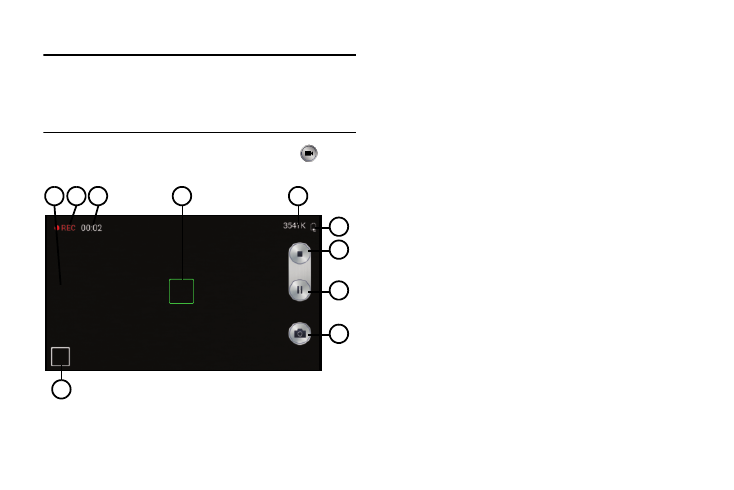
94
Launching the Camcorder
Tip: When shooting video in direct sunlight or in bright
conditions, it is recommended that you provide your
subject with sufficient light by having the light source
behind you.
Ⅲ From the Camera view finder screen, touch . The
Camcorder view finder screen displays.
Camcorder Controls
1. Auto Focus button: Indicates that the Focus Point has
been changed. Touch to return to default (image
center) Focus Point.
2. Recording Status indicator: Indicates whether
recording (as shown) or paused.
3. Recording Length counter: Indicates the current
length (in minutes and seconds) of this video.
4. Focal Point: Indicates the Camcorder focal point. To
change the focal point, touch a new point on the view
finder image. This causes the Auto Focus button to
appear.
5. Recording Size counter: Indicates the size of your
recording (in kilobytes).
6. Battery level indicator: Indicates the available battery
charge when the phone is connected to a charger.
7. Recording Stop button: Stops and saves the current
video recording and returns you to the Camera
viewfinder.
8. Recording Pause button: Interrupts the current video
recording. Replaced by the Recording Resume button.
1
2
3
5
6
7
8
9
10
4
