Default applications, Battery, Default applications battery – Samsung SCH-R970ZKAUSC User Manual
Page 184
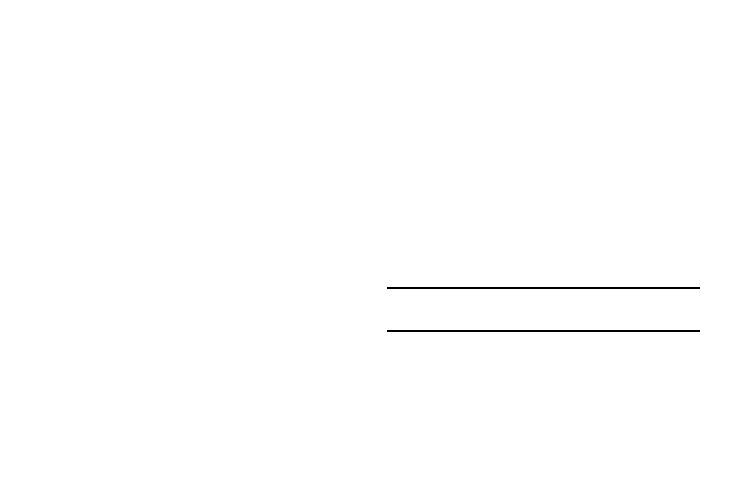
178
Default Applications
Select default settings for the Home screen and for
messaging.
1. From the More menu, under System manager, touch
Default applications. The Default applications
screen displays.
2. To select the default Home screen format, under Set
defaults, touch Home. The Change home screen
displays. Select one of the following options:
• TouchWiz easy home
• TouchWiz home
For more information, refer to “Home Screen Mode” on
3. To select the default messaging app, under Set
defaults, touch Message. Select one of the following
apps:
• Messaging: For more information, refer to “Text and
Multimedia Messaging” on page 75.
• Hangouts: For more information, refer to “Hangouts”
Battery
See how much battery power is being used by device
activities.
1. From the More menu, under System manager, touch
Battery. The Battery screen displays.
2. View battery usage for applications and services
currently running.
The battery level displays in percentage. The amount
of time the battery was used also displays. Battery
usage displays in percentages per application.
3. Touch Screen, Android OS, Android System, or any
other listed feature or application to view how it is
affecting battery use.
Note: Other applications may be running that affect battery
use.
4. Touch Show battery percentage to display the
percentage on the battery status indicator.
