Samsung SCH-R970ZKAUSC User Manual
Page 126
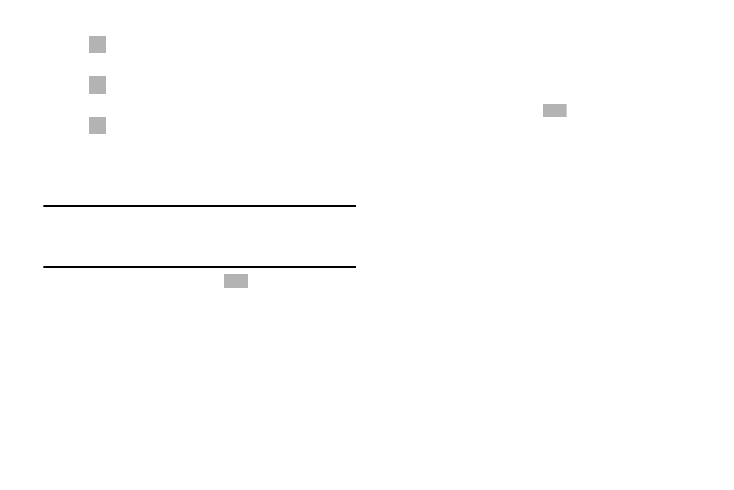
120
Note: The screen view icons are a four-way toggle. The icon
that is displayed, is the mode that will display after the
icon is touched.
4. While viewing the list, touch
Menu for options:
• Scan for nearby devices: Scan for available devices
for sharing videos.
• Sort by: Display videos by Title (default), Date, Size, or
Type.
• View as: View videos in a list, thumbnail, or folder
format.
• Share via: Share the video. Touch an option, such as
Bluetooth, and follow the on-screen instructions.
• Delete: Touch videos to select them for deletion or
touch Select all to delete all videos.
• Auto play next: Touch to enable or disable automatic
playing of videos in the order they appear.
5. During playback, touch
Menu for options:
• Share via: Share the video. Touch an option, such as
Bluetooth, and follow the on-screen instructions.
• Chapter preview: If chapter information is recorded in
the video file, display the chapters. Touch a chapter to
begin playing the video at that point.
• Trim: Use the sliders at the bottom of the screen to trim
the video.
• Via Bluetooth: Turn Bluetooth on to use Bluetooth
services.
• Video auto off: Set the option off or set your video to
turn off automatically by touching one of the time
values.
• Settings: View additional video settings.
• Details: Provides details about the video, such as
Name, Size, Resolution, and so on.
Original size view. The video will be played
in its original size.
Stretch to fit. The video is enlarged to fit the
screen without becoming distorted.
Play a video as a small pop-up while
viewing another screen. Touch and drag the
pop-up video to the desired location on the
screen. Double-tap the pop-up to return to
full screen mode.
