Camera options – Samsung SCH-R970ZKAUSC User Manual
Page 95
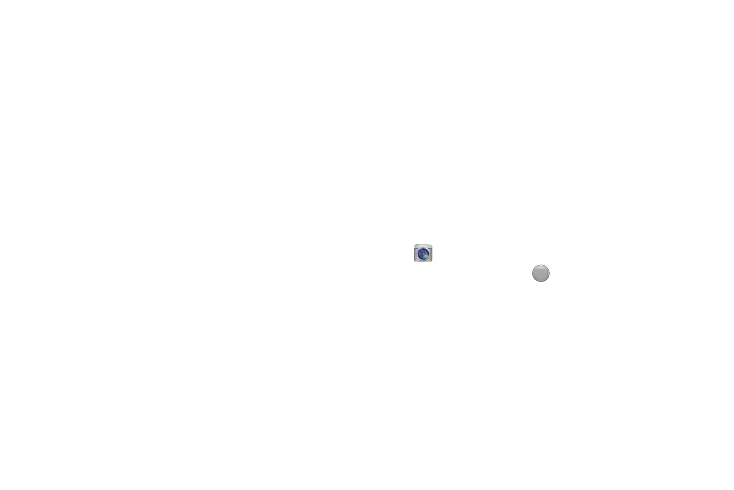
Applications and Widgets 89
3. Quick Settings: Touch to access Camera Settings and
Options (Flash, Auto night detection, Voice Control,
Video Recording Mode, and Sharing).
4. Focal Point: Indicates the Camera focal point. To
change the focal point, touch a new point on the view
finder image.
5. Camera MODE indicator: Indicates the current
Camera Mode setting. To change the Mode setting,
touch the Mode button.
6. Battery Level Indicator: Indicates the available
battery charge when the phone is connected to a
charger.
7. Camcorder Button: Touch to start recording a video of
the subject in the view finder screen. Displays video
recording controls.
8. Take Button: Touch to take a picture of the subject in
the view finder screen.
9. MODE Button: Touch to review or select the camera’s
shooting mode (Auto, Beauty face, Best photo, Best
face, Sound & shot, Drama, Animated photo, Rich tone
(HDR), Eraser, Panorama, Sports, or Night).
10. Effects Tray: Touch to review or select the color affect
applied to pictures (No effect, Vignette, Grayscale,
Sepia, Vintage, Faded color, Turquoise, Tint, Cartoon,
Moody, Rugged, Oil pastel, or Fisheye).
11. Gallery: Shows a thumbnail image of the last picture
or video you have taken or recorded. Touch to view the
image in Gallery (see “Gallery” on page 101).
Camera Options
Options are represented by icons across both sides of the
screen.
1. From the Home screen or the Apps screen, touch
Camera.
2. Touch the Mode button
to change the mode to one
of the following:
–
Auto: Use this mode to automatically adjust the
exposure, color, and brightness settings. This mode
allows single image shots or burst shots.
–
Beauty face: Use this to take photos with lightened
faces for gentler images.
MODE
