Groups, Adding a new group, Editing a group – Samsung SCH-R970ZKAUSC User Manual
Page 65: Deleting a group
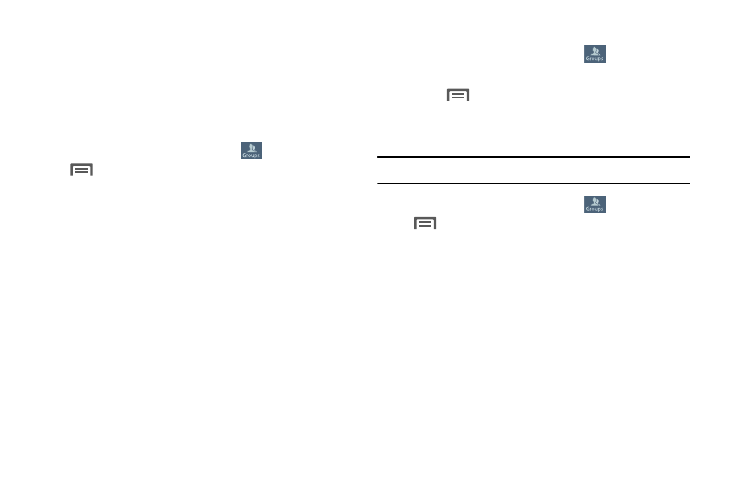
Accounts and Contacts 59
Groups
Assign contacts to Groups to make searching for contacts
faster, or to quickly call or send messages to group
members. Your phone comes with pre-loaded groups you
can use to add your contacts.
Adding a New Group
1. From the Contacts screen, touch
Groups
➔
Menu
➔
Create, then enter information:
• Touch Group name to enter a Group Name.
• Touch Group ringtone to choose a ringtone for calls
from members of this group.
• Touch Message alert to choose a ringtone for
messages from members of this group.
• Touch Vibration pattern to choose a vibration to play
for calls from members of this group.
• Touch Add member to select members from Contacts.
2. Touch Save to save the new group.
Editing a Group
1. From the Contacts screen, touch
Groups.
2. Touch a Group to display it.
3. Touch
Menu
➔
Edit, then update information for
the group.
Deleting a Group
Tip: You can only delete groups that you have created.
1. From the Contacts screen, touch
Groups
➔
Menu
➔
Delete groups.
2. Touch a Group to mark it for deletion, or touch Select
all to mark all groups. (You cannot delete pre-loaded
groups.)
3. Touch Delete, then choose Group only or Group and
group members.
