Customizing the calendar – Samsung SCH-R970ZKAUSC User Manual
Page 93
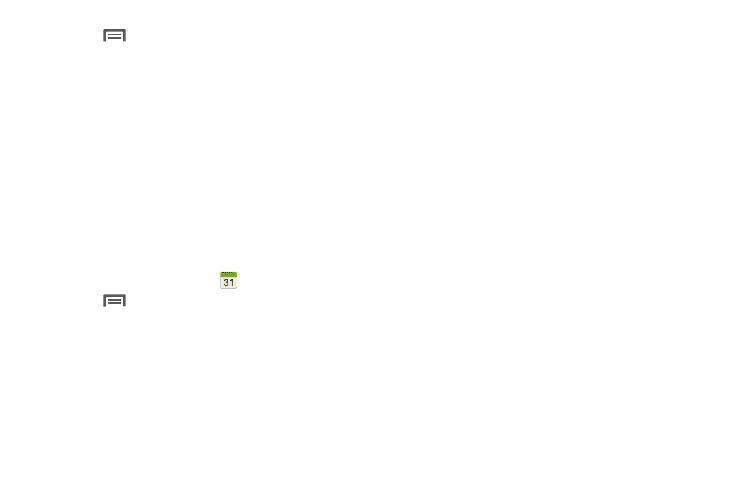
Applications and Widgets 87
3. Touch
Menu for these options:
• Go to: Display a specific date.
• Delete: Delete an event.
• Delete memo: Removes a memo saved to a specific
calendar date.
• Search: Search for calendar events.
• Sync: Synchronize your phones calendar with your
account calendars. For more information, refer to
“Setting Up Your Accounts” on page 50.
• Calendars: Select calendars to display.
• Settings: Customize the calendar.
Customizing the Calendar
1. From the Apps screen, touch
Calendar.
2. Touch
Menu
➔ Settings to configure these
settings:
• View settings:
–
View styles: Choose Month view styles (Calendar
view + list, Calendar view +pop-up), or Week view
(Timeline or Analog).
–
First day of week: Choose a day to begin each
week.
–
Hide declined events: Enable display of events.
–
Lock time zone: When enabled, sets event times
and dates to a specified time zone, so that times and
dates will not change if you move to another time
zone.
–
Select time zone: When Lock time zone is enabled,
specify the time zone for all events.
–
Show week number: Display the number of the
week (1–52) in a W column to the left of Sun.
–
Weather: Displays an Accuweather forecast for the
next 5 days (including the selected day).
• Event notification:
–
Set alerts and notifications: Choose Alert to
receive alerts, Status bar notification to display
notifications in the Status bar, or off for no
notifications or alerts.
–
Select ringtone: Choose a ringtone for event
notifications, then touch OK.
–
Vibration: Enable/disable vibration for event
notifications.
–
Quick responses: Pre-composed text to include
with email notifications to meeting attendees, guests,
and so on.
