Vibration intensity, Ringtones, Vibrations – Samsung SCH-R970ZKAUSC User Manual
Page 160
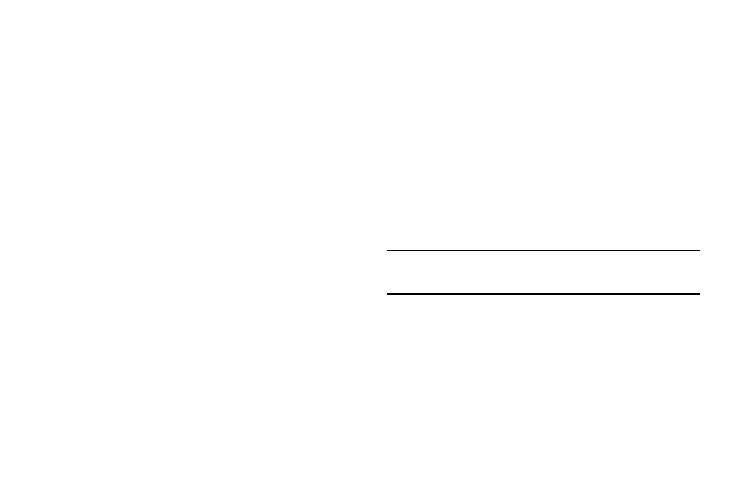
154
• System: Set the volume for all other system sounds,
such as keytones played for screen touches. You can
control whether tones play for screen touches with
other sound settings.
3. Touch OK to save your settings.
Vibration Intensity
Set the level for vibration to accompany ringtones and
notifications.
1. From the Sound menu, touch Vibration intensity. The
Vibration intensity menu pops-up.
2. Touch and drag the sliders for:
• Incoming call: Set the vibration level for incoming call
ringtones.
• Notification: Set the vibration level for notifications,
such as new messages and event reminders.
• Haptic feedback: Set the vibration level vibrations to
accompany screen touches.
3. Touch OK to save your settings.
Ringtones
Choose a ringtone for incoming calls.
1. From the Sound menu, under Ringtones and
notifications, touch Ringtones. The Ringtones menu
pops-up.
2. Touch a ringtone to select it. When you touch a
ringtone, a sample plays, unless you have a Silent
mode enabled.
3. To add a sound or music file to the Ringtones list, touch
Add.
4. Touch OK to save your selection.
Tip: You can also set songs as ringtones for all calls, or for a
selected contact. See “Music” on page 110.
Vibrations
Choose a vibration pattern to use when vibration is enabled.
1. From the Sound menu, under Ringtones and
notifications, touch Vibrations. The Vibrations menu
pops-up.
2. Touch a vibration pattern to select it. When you touch a
pattern, a sample plays.
