Swype keyboard settings – Samsung SCH-R970ZKAUSC User Manual
Page 171
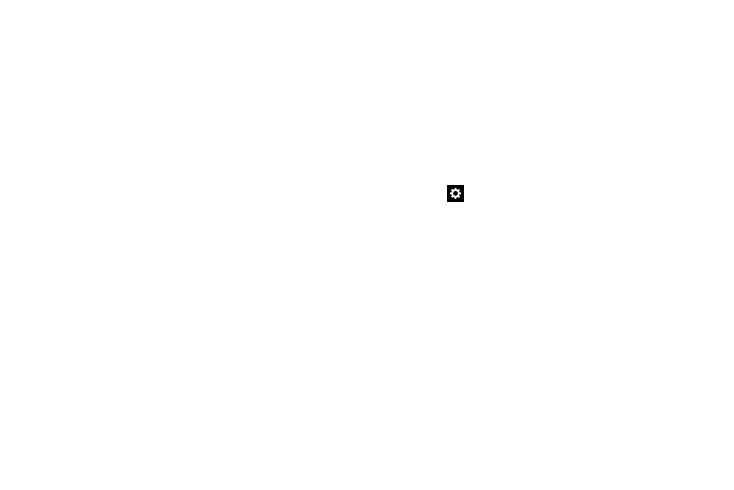
Settings 165
• Auto spacing: Automatically insert spaces between
words.
• Auto punctuate: Automatically insert a full stop
(period) when you touch the space bar twice.
Keyboard swipe
• None: Does not enable Keyboard swipe.
• SwiftKey Flow: Swipe between letters to type words
without lifting your finger off the keyboard.
• Cursor control: Moves the cursor by sliding your
finger across the keypad.
Key-tap feedback
• Sound: When enabled, a sound plays for your key
touches.
• Vibration: When enabled, a vibration plays for your key
touches.
• Character preview: Displays a preview of the current
character selection in the text string. For example,
when multiple characters are available for one key.
More settings
• Help: Displays help information for the Samsung
keyboard, handwriting, handwriting gestures, and
continuous input.
• Reset settings: Touch to reset Samsung keyboard
settings to the defaults, except for My word list and the
Auto substitution list.
Swype Keyboard Settings
Ⅲ Touch beside Swype to configure the following
options:
• Settings:
–
Vibrate on keypress: Vibrates when you touch
a key.
–
Sound on keypress: Play a sound when you touch
a key.
–
Pop-up on keypress: Display characters briefly as
you touch keys.
–
Long-press delay: Set the time needed to select
alternate characters.
–
Show complete trace: Display the trace of each
word until you start the next word.
