Allowed device list, Tethering – Samsung SCH-R970ZKAUSC User Manual
Page 138
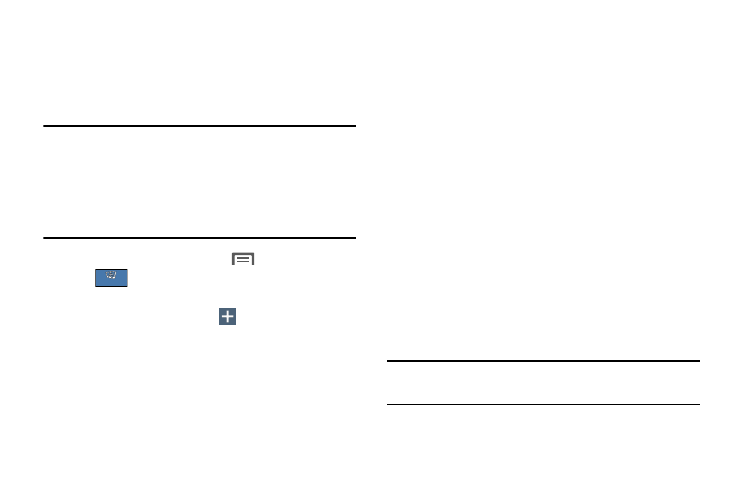
132
Allowed Device List
Control whether devices connect to your Portable Wi-Fi
Hotspot with the Allowed device list. After you add devices to
the list, they can scan for your device and connect using your
device’s Wi-Fi hotspot name (SSID) and password.
Note: Using your phone as a mobile hotspot consumes
battery power and uses data service. While Portable Wi-
Fi Hotspot is active, your phone’s applications will use
your Wireless Provider’s data service. Roaming while
using your phone as a mobile hotspot will incur extra
data charges.
1. From the Home screen, touch
Menu ➔ Settings
➔
➔ More networks ➔ Tethering and
portable hotspot ➔ Portable Wi-Fi hotspot.
2. Touch Allowed devices ➔
Add, then enter the
other device’s Device name and MAC address.
3. Touch OK to add the device to the Allowed devices
list.
Tethering
Use Tethering to share your phone’s internet connection with
a computer that connects to your device via USB cable, or by
Bluetooth.
1. The Portable Wi-Fi hotspot screen displays. More
networks ➔ Tethering and portable hotspot.
2. Choose a tethering method:
• USB tethering: Connect the computer to the phone via
USB cable, then touch USB Tethering to turn tethering
on or off. When on, a check displays in the check box.
• Bluetooth tethering: Pair your phone with the
computer via Bluetooth. Consult the computer’s
documentation for more information about configuring
your computer to pair via Bluetooth. Touch Bluetooth
Tethering to turn tethering on or off.
• Help: Provides helpful Portable Wi-Fi hotspot, USB
tethering, and Bluetooth tethering information.
Note: Using Tethering requires a subscription to your Wireless
Provider’s mobile data service.
Connections
Connections
