Primary shortcuts, Editing the primary shortcuts, Shortcuts – Samsung SCH-R970ZKAUSC User Manual
Page 45: Adding shortcuts to the home screen, Removing shortcuts, See “primary
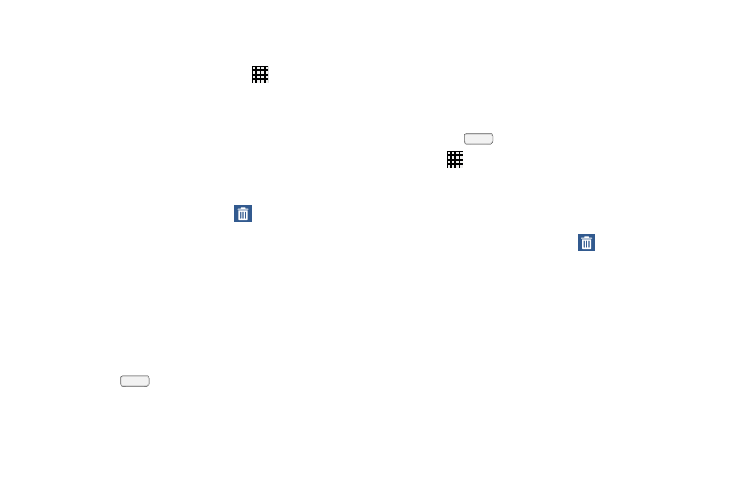
Understanding Your Phone 39
Primary Shortcuts
Primary Shortcuts appear at the bottom of the display. You
can edit the Primary Shortcuts, except for
Apps.
Editing the Primary Shortcuts
To add or remove shortcuts:
Ⅲ Touch and hold a shortcut, then drag it from the
Primary Shortcuts to the Home screen, or from the
Home screen to the Primary Shortcuts.
To remove shortcuts:
Ⅲ Touch and hold the shortcut until Remove displays,
then drag the shortcut to the Remove icon.
Shortcuts
Use App shortcuts to launch applications from the Home
screen. Your phone comes with app shortcuts already placed
on the Home screen, and you can add your favorites.
Adding Shortcuts to the Home Screen
Adding shortcuts from the Home screen
1. Press the
Home key, then touch and hold on the
screen to display the Add to Home screen menu.
2. Touch Apps and widgets
➔
Apps tab, then touch a
selection.
3. Follow the prompts to configure the shortcut and add it
to the Home screen.
Adding Shortcuts from Apps
1. Press the
Home key.
2. Touch
Apps.
3. Touch and hold on an app until it displays on the
Home screen.
Removing Shortcuts
Ⅲ Touch and hold the shortcut until Remove displays,
then drag the shortcut to the Remove icon.
