Air view, Voice control, Air view voice control – Samsung SCH-R970ZKAUSC User Manual
Page 177
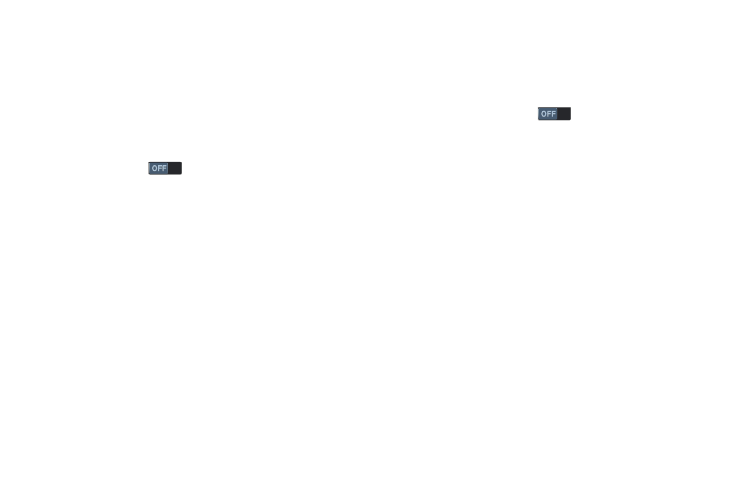
Settings 171
Air View
This feature lets you preview the contents or view
information in pop-up windows by holding your finger above
the screen.
You can scroll through panels or lists by moving your finger
to an edge (top/bottom/left/right) of the screen.
1. From the My device screen, under Input and control,
touch Air view
to turn the feature on.
2. Touch the Air view tab to access the following options:
• Information preview: When set to on, you can
preview extended text or enlarged images.
• Progress preview: When set to on, you can preview a
video scene or show elapsed time.
• Speed dial preview: When set to on, you can preview
Contact names assigned to Speed dial numbers by
hovering over the Phone keypad keys.
• Webpage magnifier: When set to on, you can view a
portion of a web page magnified.
3. Under Additional feedback, touch Sound and haptic
feedback to enable sound and vibration feedback
when you hover your finger over areas of the display.
Voice Control
This feature lets you control selected features of your phone
using just your voice.
1. From the My device screen, under Input and control,
touch the Voice control
slider to turn on Voice
control.
2. Touch the Voice control tab to enable/disable the
following options:
• Incoming calls: When enabled, you can answer or
reject calls by saying “Answer” and “Reject”. Your
phone with answer the calls in Speakerphone mode.
• ChatON: When enabled, you can answer or reject
ChatON calls by saying “Answer” and “Reject”. Your
phone with answer the ChatON calls in Speakerphone
mode.
• Alarm: When enabled, you can stop an alarm or set it
to snooze by saying “Stop” and “Snooze”.
• Camera: When enabled, you can take pictures by
saying “Smile”, “Cheese”, “Capture” and “Shoot”.
• Music: When enabled, you can control the Music
Player by saying “Next”, “Previous”, “Pause”, “Play”,
“Volume Up”, and “Volume Down”.
