Downloading and installing apps, Customizing the applications screens, Choosing a view – Samsung SCH-R970ZKAUSC User Manual
Page 91: Moving application icons
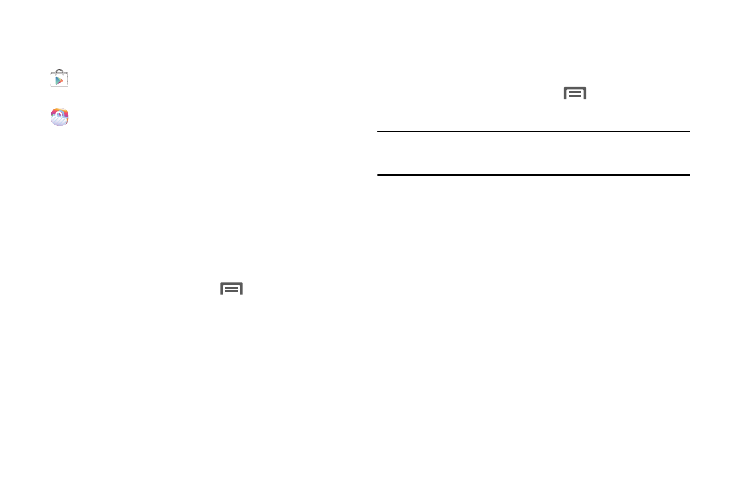
Applications and Widgets 85
Downloading and Installing Apps
Find new apps to download and install on your device.
•
Play Store: For more information, refer to “Play Store”
•
Samsung Apps: For more information, refer to
Customizing the Applications
Screens
Choosing a View
By default, application icons appear in Customizable grid
view. You can change the view to Alphabetical grid view or
Alphabetical list view.
1. From the Apps screen, touch
Menu ➔
View type. The available options are:
• Customizable grid: Arrange application icons in the
order you prefer.
• Alphabetical grid: Application icons automatically
arranged in alphabetical order.
• Alphabetical list: Application icons automatically
listed in alphabetical order.
Moving Application Icons
With the Apps screen in Customizable grid view, you can
arrange the application icons to suit yourself.
1. From the Apps screen, touch
Menu, then touch
Edit.
Note: The Edit option is not available with the Apps screen
View type set to Alphabetical list.
2. Touch and hold an application icon, then drag it to a
new location.
3. Touch Save when you are finished.
