Using s beam, Nearby devices – Samsung SCH-R970ZKAUSC User Manual
Page 142
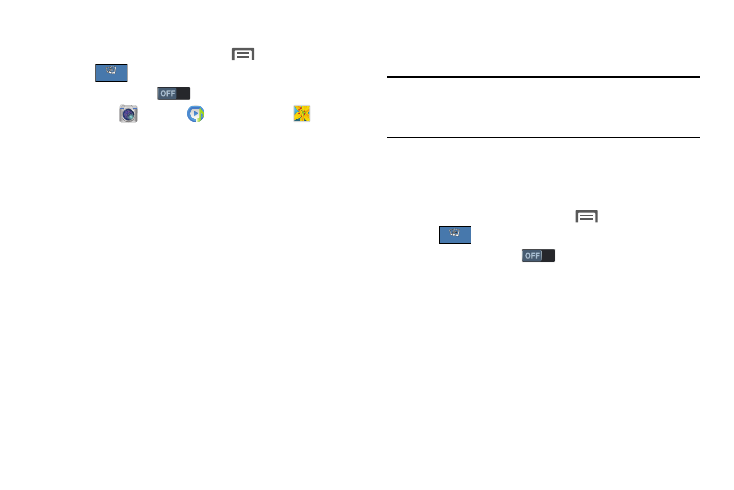
136
Using S Beam
1. From the Home screen, touch
Menu ➔ Settings
➔
➔ Nearby devices.
2. Touch S Beam
to turn S Beam on.
3. Launch
Camera,
Music Player, or
Gallery.
When using Gallery, you can select multiple files to
S Beam.
4. Place your phone back-to-back with the device to
receive your “beamed” content, then touch the screen
on your phone. The receiving device prompts the user
to accept your “beamed” content.
5. Once the user of the receiving device accepts your
“beamed” content, it displays on the screen of that
device.
Nearby Devices
Share files with nearby DLNA certified devices over Wi-Fi.
Note: To use Nearby devices for sharing, you must have set
up a connection with another Wi-Fi device that supports
DLNA.
1. Connect your phone and another DLNA certified device
to the same Wi-Fi network. For more information, refer
2. From the Home screen, touch
Menu ➔ Settings
➔
➔ Nearby devices.
3. Touch File sharing
to turn file sharing via DLNA
on or off.
4. Touch options to control how content is shared from
your device:
• Shared contents: Choose the type of content to
share.
• Allowed devices list: View and manage devices
allowed to connect to your device.
• Not-allowed devices list: View and manage devices
restricted from connecting to your device.
Connections
Connections
Connections
Connections
