Haptic feedback, Emergency tone, Samsung applications – Samsung SCH-R970ZKAUSC User Manual
Page 162: Samsung keyboard, Audio output
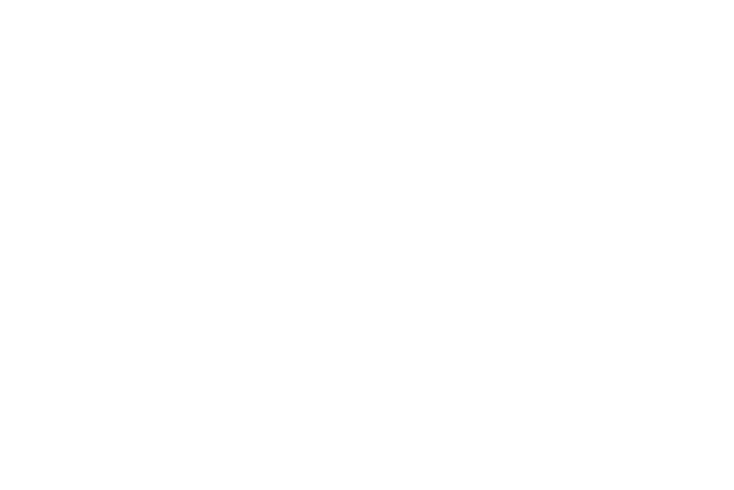
156
Haptic Feedback
The phone vibrates to indicate screen touches and other
interactions.
Ⅲ From the Sound menu, under System, touch Haptic
feedback to turn touch vibrations on or off.
Emergency Tone
You can set your phone to play an alert tone or vibrate during
an emergency call (for example, calls to 911).
1. From the Sound menu, under System, touch
Emergency tone.
2. Touch Alert or Vibrate, or touch off for no emergency
tone.
Samsung Applications
Select this option to access sound settings for select
applications on your phone.
Ⅲ From the Sound menu, under Samsung applications,
touch one of the following to access sound settings for
the selected application:
• Call: See “Call Settings” on page 70.
• Message: See “Message Settings” on page 77.
• Email: See “Configuring Email Accounts” on page 80.
• Calendar: See “Calendar” on page 86.
Samsung Keyboard
When you enable sounds and vibrations you will hear the
sound played or feel the vibration when you enter text using
the Samsung keyboard.
Ⅲ From the Sound menu, under Samsung keyboard,
touch one of the following to enable the feature:
• Key-tap sound: When enabled, a sound plays for your
key touches.
• Key-touch vibration: When enabled, a vibration plays
for your key touches.
Audio Output
You can connect your phone to an HD television or an
amplifier using an optional HDMI adapter (not included). You
can set your phone’s audio output to match the type of
system connected to your phone.
1. From the Sound menu, under HDMI, touch Audio
output.
2. Select Stereo or Surround.
