Adapt sound, Home screen mode, Call – Samsung SCH-R970ZKAUSC User Manual
Page 163: Blocking mode, Home screen mode call blocking mode, Ceive. (see “blocking mode” on
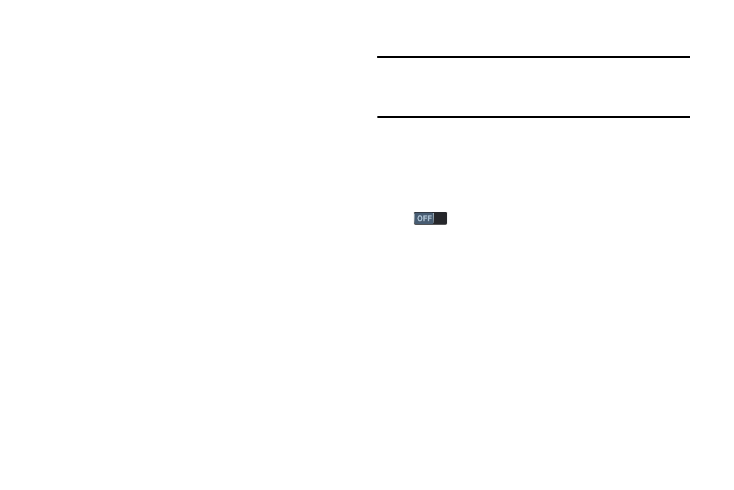
Settings 157
Adapt Sound
You can select the sound most suitable to you for alerting you
to calls while listening to music and video files.
1. From the Sound menu, under More settings,
Adapt Sound.The Adapt Sound screen displays.
2. Read the instructions provided.
3. Touch Start to begin selecting your personal sound.
Home Screen Mode
Select the Home screen layout that best suits your needs.
1. From the My device screen, touch Home screen
mode. The Home screen mode screen displays.
2. Select the desired Home screen mode (a preview
image of your selection displays):
• Standard mode: A conventional layout for apps and
widgets on the Home screen panels.
• Easy mode: A simplified apps and widgets layout for
first time smartphone users.
3. To save your selection, touch Apply.
Call
Note: This section does not include information about
Call settings. For Call settings information, see
“Call Settings” on page 70.
Blocking Mode
When enabled, Blocking mode lets you select which
notifications you receive.
1. From the My device screen, touch Blocking mode
to turn this feature on.
2. Touch the Blocking mode tab to access the following
options:
• Features:
–
Block incoming calls: Blocks incoming calls from
everyone except Allowed contacts.
–
Turn off notifications: Blocks notifications from
playing an alert tone.
–
Turn off alarm and timer: Blocks notifications from
Clock and Calendar alarms, and from timers.
–
Turn off LED indicator: Stops LED indicator from
lighting.
