Configuring portable wi-fi hotspot settings – Samsung SCH-R970ZKAUSC User Manual
Page 137
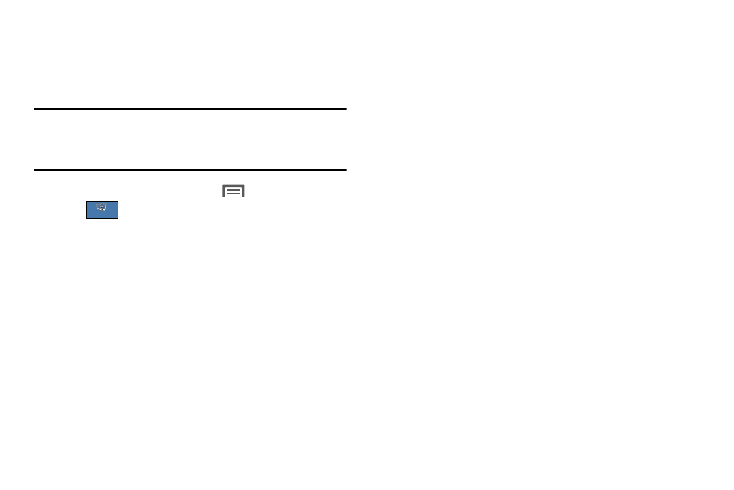
Connections 131
Configuring Portable Wi-Fi Hotspot Settings
Configure your phone’s Portable Wi-Fi Hotspot settings,
including your phone’s name and password, and set the
visibility of your phone’s Wi-Fi hotspot.
Tip: By default, your device’s mobile hotspot has security
applied, and a password (your device’s phone number) is
required to connect.
1. From the Home screen, touch
Menu ➔ Settings
➔
➔ More networks ➔ Tethering and
portable hotspot ➔ Portable Wi-Fi hotspot.
2. Touch Configure to access the following options:
• Network SSID: View and change the name of your
Mobile Hotspot.
• Hide my device: When enabled, your Portable Wi-Fi
Hotspot is not visible to other Wi-Fi devices during a
scan. Other devices can still connect to your Portable
Wi-Fi Hotspot, but will have to set up the connection
manually with your Network SSID and Password.
• Security: Choose the security level for your Portable
Wi-Fi Hotspot.
• Password: If you choose a security level that uses a
password, enter the password. By default, the
password is your mobile telephone number.
• Show password: Enable to make the Password field
visible.
• Show advanced options: Enable to access advanced
options, including Broadcast channel, to specify the
channel your device uses for Portable Wi-Fi Hotspot.
Connections
Connections
