Managing accounts, Contacts, Adding contacts – Samsung SCH-R970ZKAUSC User Manual
Page 58
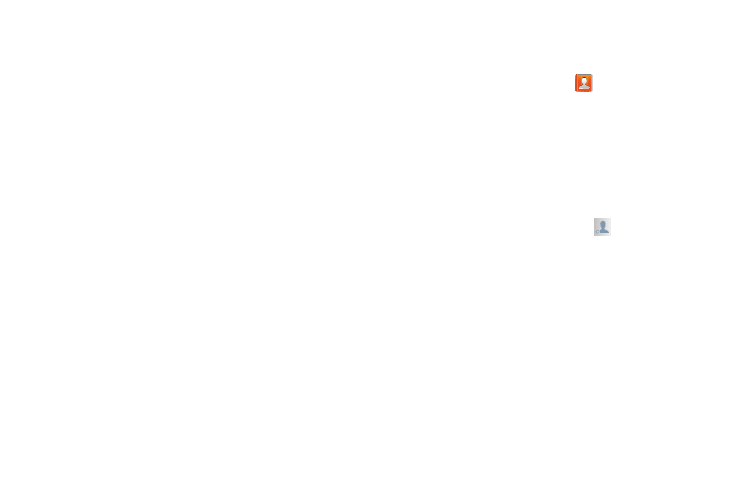
52
Managing Accounts
1. From the Accounts menu, under My accounts, touch
the desired account type. The related account type
screen displays.
2. Under Accounts, touch the desired account ID. The
Sync settings screen for the selected account
displays. For more information, refer to “Controlling
3. To enable or disable a synchronization setting, touch it.
4. To invoke the enabled synchronization settings for the
selected account, touch Sync now.
5. To remove the selected account from your phone,
touch Remove account. A Delete account? pop-up
prompts you to confirm the removal.
To remove the selected account, touch Remove
account.
Contacts
To access Contacts:
Ⅲ From the Home screen, touch Contacts.
Contact tips:
•
Swipe your finger left-to-right across a contact to make a
call to the contact.
•
Swipe right-to-left across a contact to create a message
addressed to the contact.
Adding Contacts
1. From the Contacts screen, touch
Add contact.
• If you have defined accounts (Google, Samsung, etc.),
the Save contact to pop-up displays. Select Device
or the account to receive the new Contact entry.
• If you have not defined any accounts, the Save
contact pop-up displays. The following options are
available:
–
OK: Saves your contacts in “my device contacts”.
–
Add new account: Lets you define an account to
which your device will save your contacts. The Add
new account screen displays. For more information,
refer to “Setting Up Your Accounts” on page 50.
