Setting a picture as wallpaper, Gameloft, Gmail – Samsung SCH-R970ZKAUSC User Manual
Page 112: Google, Google now, Gameloft gmail google
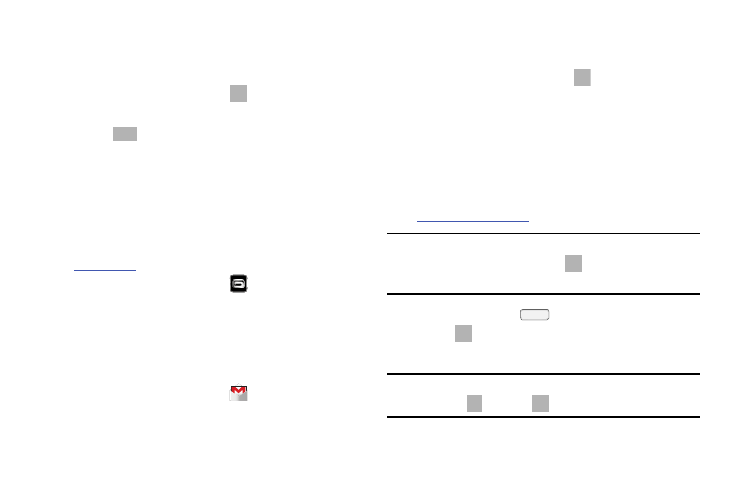
106
Setting a Picture as Wallpaper
Set a picture as the wallpaper for the Home and Lock
screens.
1. From the Apps screen, touch
Gallery.
2. Touch a category, and then touch a picture to select it.
3. Touch
Menu ➔ Set as.
4. Select an option, from Home screen, Lock screen, or
Home and lock screens wallpaper. Use the crop tool to
edit the picture. Touch Done.
Gameloft
Preview and download great mobile games for your device.
Visit
n more.
Ⅲ From the Apps screen, touch Gameloft.
Gmail
Send and receive emails via Gmail, Google’s web-based
email.
For more information, see “Gmail” on page 82.
Ⅲ From the Apps screen, touch Gmail.
Search the Internet using the Google search engine.
Ⅲ From the Apps screen, touch Google.
Google Now
Google Now recognizes repeated actions performed on the
device (including accessing locations, repeated calendar
appointments, search queries, and more). Google Now uses
these actions to automatically send updates for user-specific
information in the form of “cards.”
Visit
ore.
Note: You must be signed in to your Google Account to use
Google Now. If not, touching
will launch a basic
Google search.
1. Press and hold the
Home Key, and then
touch
.
2. Follow the prompts to set up and use Google Now.
Note: When Google Now is enabled, you can also access it by
touching
Apps ➔ Google.
