Section 7: connections, Wi-fi, Turning wi-fi on or off – Samsung SCH-R970ZKAUSC User Manual
Page 130: Turning wi-fi on, Turning wi-fi off, Scanning and connecting to a wi-fi network
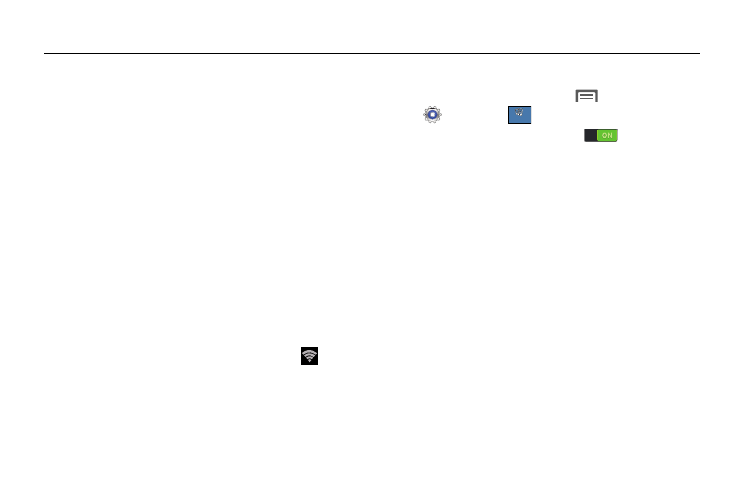
124
Section 7: Connections
Wi-Fi
Wi-Fi is a wireless networking technology that provides
access to local area networks.
Wi-Fi communication requires access to an existing Wi-Fi
network. Wi-Fi networks can be Open (unsecured), or
Secured (requiring you to provide login credentials).
Your phone supports the 802.11 a/b/g/n Wi-Fi protocols.
Turning Wi-Fi on or Off
When you turn Wi-Fi service on, your phone automatically
searches for available, in-range “hotspots” [also termed
WAPs (Wireless Access Points)].
Turning Wi-Fi on
1. From the top of the Home screen, sweep your finger
downward to display the Notifications screen.
2. At the top of the Notifications screen, touch
Wi-Fi
to turn Wi-Fi on.
Turning Wi-Fi off
1. From the Home screen, touch
Menu ➔
Settings ➔
➔ Wi-Fi.
2. Touch and slide the Wi-Fi slider
to turn it off.
Scanning and Connecting to a Wi-Fi Network
1. Turn Wi-Fi on. Your phone scans for available hotspots
and pops-up a list of any it finds.
2. To connect to a hotspot, touch it on the pop-up list.
• If the Wi-Fi network is open, you will be automatically
connected.
• If the Wi-Fi network is secured, enter the password at
the prompt to connect.
Connections
Connections
