Clearing notifications, Home screen – Samsung SCH-R970ZKAUSC User Manual
Page 41
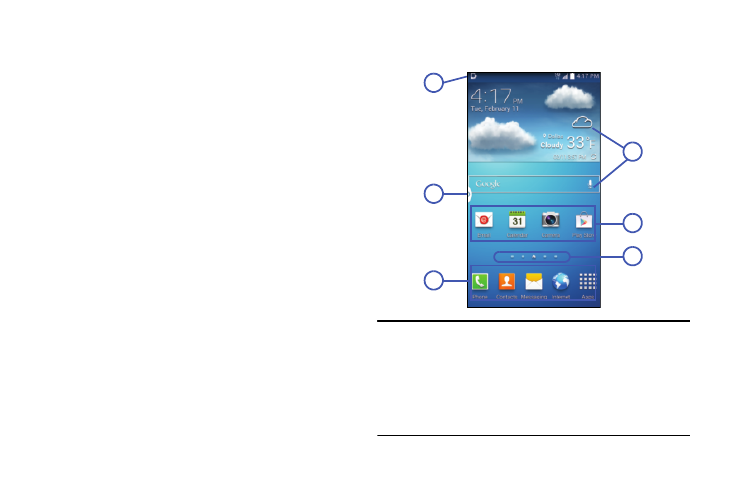
Understanding Your Phone 35
•
Smart pause: Share files with other NFC-compatible
devices. (See “Smart pause” on page 170.)
•
Smart scroll: Share files with other NFC-compatible
devices. (See “Smart scroll” on page 170.)
•
Sync: Allow mobile data networks to update your
accounts. (See “Controlling Synchronization” on page 51.)
•
Airplane mode: Disable all network connections.
(See “Airplane Mode” on page 144.)
Clearing Notifications
1. Sweep your finger downward from the top of the
screen to display Notifications.
2. Touch a notification to clear it, or to launch an app.
– or –
Touch Clear to clear all notifications.
Home Screen
The Home screen is the starting point for using your phone.
Note: Unless stated otherwise, instructions in this User
Manual start with the phone unlocked, at the Home
screen.
All screen images in this manual are simulated. Actual
displays may vary, depending on the software version
of your phone and any changes to the phone’s Settings.
1
3
4
5
6
2
