Emergency alerts, Email, Configuring email accounts – Samsung SCH-R970ZKAUSC User Manual
Page 86: Configuring your first email account, Emergency alerts email
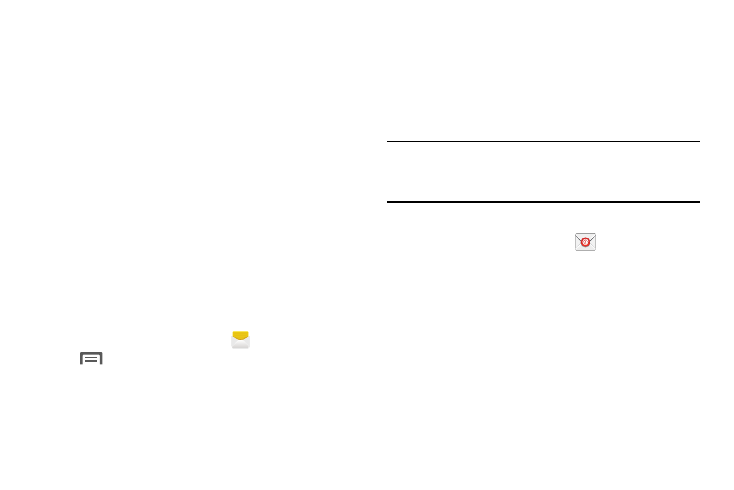
80
Emergency Alerts
This device is designed to receive Wireless Emergency Alerts
from the Commercial Mobile Alert Service (CMAS).
Emergency Alerts are geographically-targeted, and alert
customers of imminent threats to their safety within their
area. There is no charge for receiving an Emergency Alert.
There are four types of Emergency Alerts:
•
Presidential (You cannot disable this alert.)
•
Extreme
•
Severe
•
AMBER Alerts (missing person alert)
You may choose not to receive Extreme Alerts, Sever Alerts,
and AMBER Alerts. Presidential Alerts, however, cannot be
disabled.
To disable Extreme and Severe Threat Alerts and AMBER
Alerts, do the following:
1. From the Home screen, touch
Messaging ➔
Menu ➔ Settings ➔ Emergency alerts.
2. All alerts are enabled by default. To disable alerts,
touch an alert to remove the check mark.
Send and receive email using popular email services.
Configuring Email Accounts
You can configure Email for most accounts in just a few
steps.
Tip: For better management of Microsoft Exchange
ActiveSync email accounts, configure them using the
Accounts setting.
Configuring Your First Email Account
1. From the Home screen, touch
Email.
2. Touch [email protected] to enter your email
address, then touch Password or touch Next to enter
your password.
3. If prompted, touch a setup option:
• Manual setup: Configure the account manually. Touch
POP3, IMAP or Exchange, then enter the account
details. (For account details, contact your email service
provider or your organization’s IT support.)
