Youtube, Accessing widgets, Youtube accessing widgets – Samsung SCH-R970ZKAUSC User Manual
Page 129
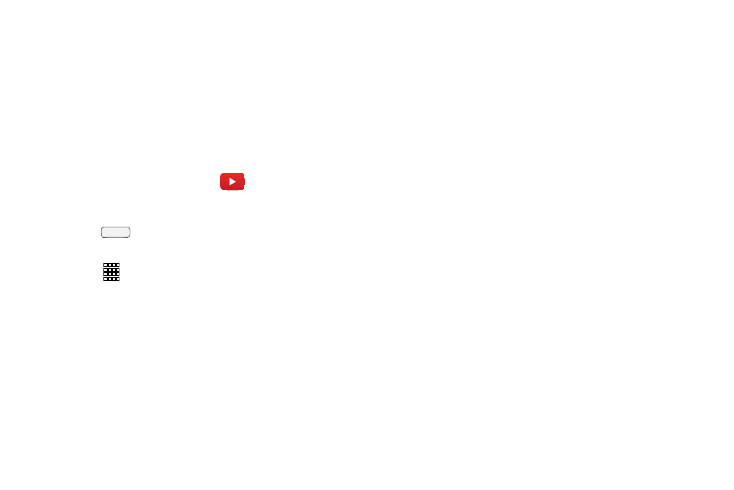
Applications and Widgets 123
• Maps & Traffic: View your current location on a map
and any traffic in the area.
• Local Apps: Launch applications that enhance Your
Navigator Deluxe sessions.
YouTube
Access your YouTube account, and view and upload YouTube
videos, right from your phone.
Ⅲ From the Apps screen, touch
YouTube.
Accessing Widgets
1. Press
Home, then Sweep your finger right or left
to scroll to a particular Home screen panel.
2. Touch
Apps, then the Widgets tab. The Widgets
screen displays.
– or –
Touch and hold on the displayed Home screen panel
until the Home screen menu pops-up, then touch Add
to Home screen ➔ Apps and widgets, then the
Widgets tab. The Widgets screen displays.
3. Sweep your finger right or left to scroll through the
Widgets screens and find the desired widget.
4. To place a widget on the selected Home screen panel,
touch and hold the widget’s image or icon, then
position the widget on the Home screen panel.
5. If needed, follow any prompts to configure the widget.
