Creating contacts from recent calls, Creating contacts from the phone keypad – Samsung SCH-R970ZKAUSC User Manual
Page 59
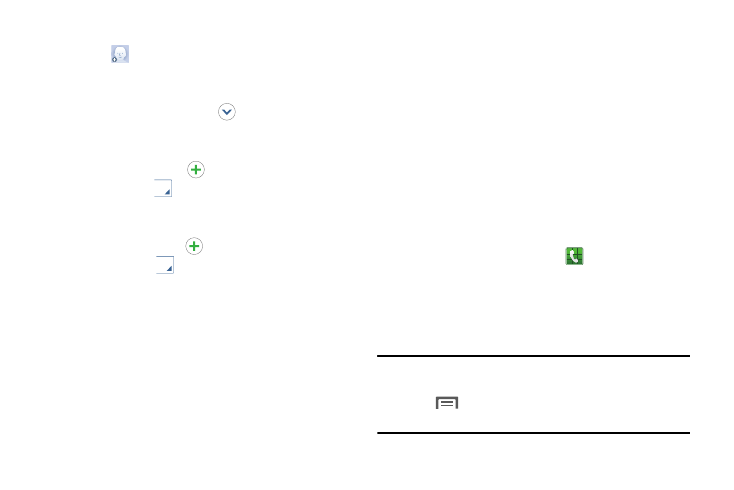
Accounts and Contacts 53
2. Touch contact fields to select or enter information:
• Touch
Add photo ID to choose a picture to identify
the contact.
• Touch the Name field and use the on-screen keyboard
to enter the full name. Touch
beside the Name field
to display additional fields.
• Touch the Phone number field, and then enter the
phone number. Touch
to add another Phone
number. Touch
, and then choose a label for the
number.
• Touch the Email address field, and then enter an
email address. Touch
to add another Email
address. Touch
, and then choose a label for the
address
• Touch Groups to assign the contact to a group.
• Touch Ringtone to choose a ringtone to play for calls
from the contact.
• Touch Message alert to choose a ringtone to play for
new messages from the contact.
• Touch Vibration pattern to choose a vibration to play
for new calls or messages from the contact.
• Touch Add another field to add new fields for the
contact.
3. When you finish selecting and entering information,
touch Save.
Creating Contacts from Recent Calls
Save a phone number from a recent call to create a new
contact, or update an existing contact.
For more information, refer to “Creating or Updating Contacts
Using Recent Calls” on page 64.
Creating Contacts from the Phone Keypad
Enter a phone number with the Phone Keypad, then save it.
1. From the Home screen, touch
Phone.
2. Touch the digits of the phone number on the Keypad.
3. Touch Add to contacts, then select Create contact
from the pop-up menu.
4. Continue entering contact information.
Tip: While entering a phone number, you can add waits or
pauses. Enter the number up to the pause or wait, then
touch
Menu to select Add 2 sec pause or Add
wait.
