Viewing videos, Sharing pictures and video, Setting a picture as a contact photo – Samsung SCH-R970ZKAUSC User Manual
Page 111
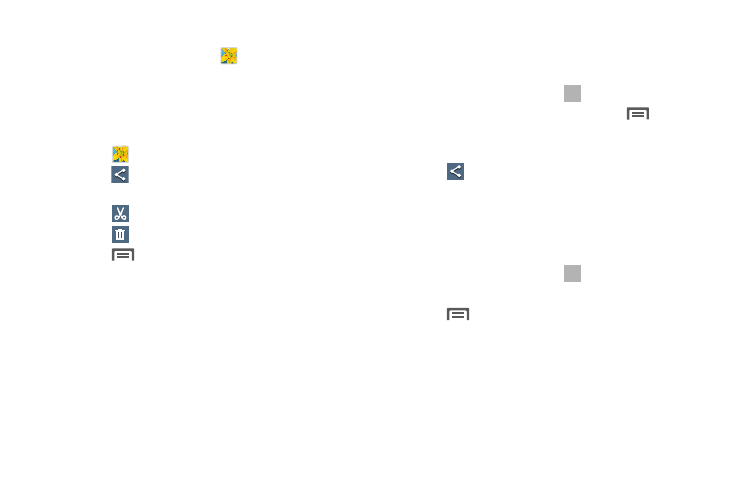
Applications and Widgets 105
Viewing Videos
1. From the Apps screen, touch
Gallery.
2. Select an album. A matrix or list of available videos
displays.
3. To play a video, touch its thumbnail or list entry.
4. The following options are available:
• Touch
Gallery to return to the album view.
• Touch
Share to send the video using one of several
options or services.
• Touch
Trim to cut frames from your video.
• Touch
Delete to erase the picture or video.
• Touch
Menu for the following additional options:
–
Favorite: Add your video as a favorite.
–
Slideshow: View all of your videos as a slideshow.
–
Rename: Change the video’s filename.
–
Details: View information about the video.
–
Settings: Access Gallery options.
Sharing Pictures and Video
You can share pictures and videos via Email, Messaging,
Bluetooth, or popular sharing services.
1. From the Apps screen, touch
Gallery.
2. Touch an album to display preview. Touch
Menu
➔ Select item, and then touch previews to mark them
for sharing.
3. Touch
Share via and follow the prompts.
Setting a Picture as a Contact Photo
Set a picture as a contact’s photo. The contact’s photo
displays with notifications to calls or messages from the
contact.
1. From the Apps screen, touch
Gallery.
2. Touch a category, and then touch a picture to select it.
3. Touch
Menu ➔ Set as ➔ Contact photo.
4. Select a contact, or create a new contact, with the
selected picture as the contact’s photo.
