Display, Wallpaper – Samsung SCH-R970ZKAUSC User Manual
Page 155
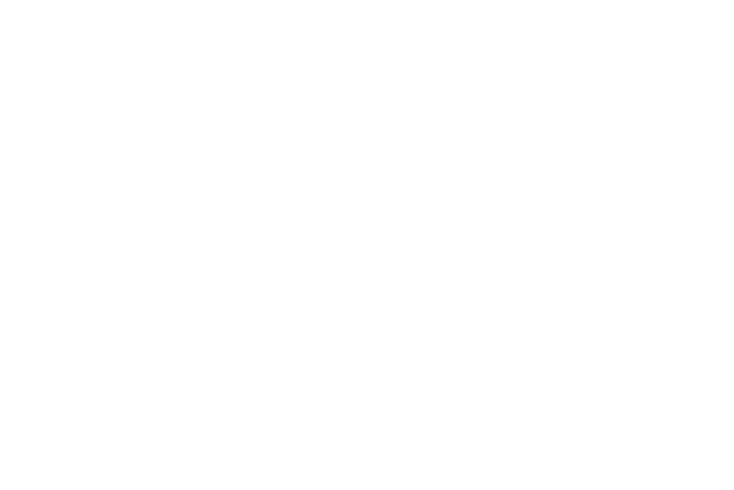
Settings 149
• Password: Enter an alphanumeric password to unlock
your phone. This options offers high security.
–
Lock screen widgets: Customize your favorite
apps, Camera, Clock, and personal message.
–
Lock automatically: Automatically lock the phone
when the screen has turned off after a selected
amount of time.
–
Lock instantly with power key: Instantly lock your
phone by pressing the Power/Lock Key.
• None: Disable all custom screen lock settings.
Display
Ⅲ From the My device screen, touch Display. The
Display menu appears.
Wallpaper
Select wallpaper(s) for the Home and Lock screens.
1. From the My device screen, touch Display ➔
Wallpaper.
2. Touch the screen for which you want to select
wallpaper. (Options are: Home screen, Lock screen,
and Home and lock screens.)
3. Touch the source of the wallpaper(s) you want to use.
[Options are: Gallery, Photos (Home screen only), Live
wallpapers (Home screen only), Travel wallpaper
(Lock screen only), and Wallpapers.)
4. Touch the desired image or wallpaper.
