Entering text, Keyboards and input methods, Using the google voice typing feature – Samsung SCH-R970ZKAUSC User Manual
Page 50
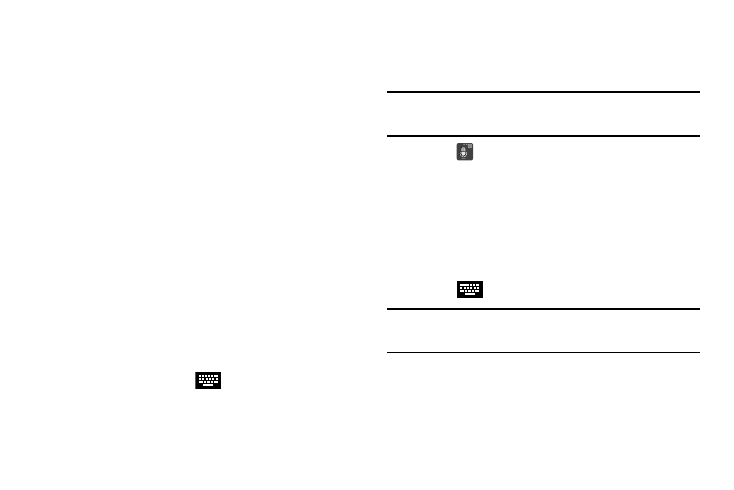
44
Entering Text
This section describes how to enter words, letters,
punctuation, and numbers when you need to enter text.
Keyboards and Input Methods
There are three text input methods available:
•
Google Voice typing: Enter text by speaking.
•
Samsung keyboard (default): Samsung’s onscreen
QWERTY keypad that can be used in both portrait and
landscape orientation.
•
Swype: Instead of touching each key, use your finger to
trace over each letter of a word.
To change the input method, see “Keyboards and Input
Methods” on page 163.
Changing the Input Method
1. From a screen where you can enter text, touch the
Status bar and drag down to display the Notifications
shade.
2. Under Ongoing, touch
Select input method.
3. Touch Google voice typing, Samsung keyboard, or
Swype.
Using the Google Voice Typing Feature
You can use your voice to enter text using the Google Voice
typing feature.
Note: This feature works best when you break up your
message into short segments.
1. Touch
on the keyboard.
2. At the Speak now prompt, speak clearly and distinctly
into the microphone.
3. If the red microphone turns gray, the feature has timed
out. To start again, touch the microphone icon.
The text is displayed in the message as you are
speaking.
4. Touch
to return to the keyboard.
Note: The feature works best when you break up your
message into short segments.
