Hearing, Mobility – Samsung SCH-R970ZKAUSC User Manual
Page 168
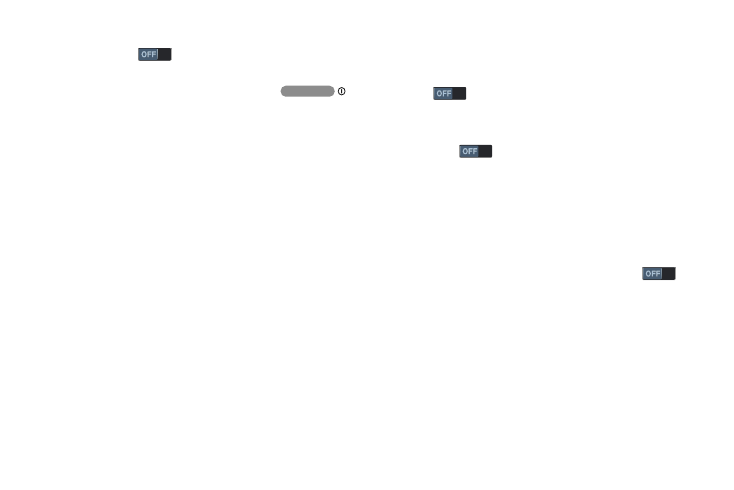
162
• Accessibility shortcut: Touch Accessibility
shortcut
to turn on quick access to the
Accessibility settings, to make changes as you use
the phone, by pressing and holding the
Power/Lock Key.
• Text-to-speech options: Select Preferred
TTS engine, Speech rate, and Driving mode.
Hearing
Ⅲ From the Accessibility screen, under Hearing, touch
the check box next to each of the following options to
enable it:
• Sound balance: Lets you adjust media player sound
balance when you are using a stereo headset or stereo
headphones.
• Mono audio: Delivers monophonic sound to support
listening with a wired or Bluetooth headset with one
earphone.
• Turn off all sounds: Disables all sounds, including the
voice portion of calls.
• Hearing aids: Improves the sound quality of your
device for use with hearing aids.
• Flash notification: The Camera flash blinks when you
receive a notification.
• Google subtitles (CC): Touch Google subtitles (CC)
to turn on Language, Text size, and Caption
style selections for Google subtitles.
• Samsung subtitles (CC): Touch Samsung subtitles
(CC)
to turn on Alignment, Font, Size, Edge,
Font, Background, and Caption window selections for
Google subtitles.
Mobility
Ⅲ From the Accessibility screen, under Mobility, touch
the following options:
• Assistant menu: Touch Assistant menu
to
turn on options to change the Dominant hand setting
and to Edit menu buttons.
• Press and hold delay: Select the length of time the
phone considers a screen touch before interpreting a
touch as press-and-hold (Short, Medium, Long).
