Adding more email accounts, Composing and sending email, Managing emails – Samsung SCH-R970ZKAUSC User Manual
Page 87: Refreshing your email account, Email account settings, Composing and sending
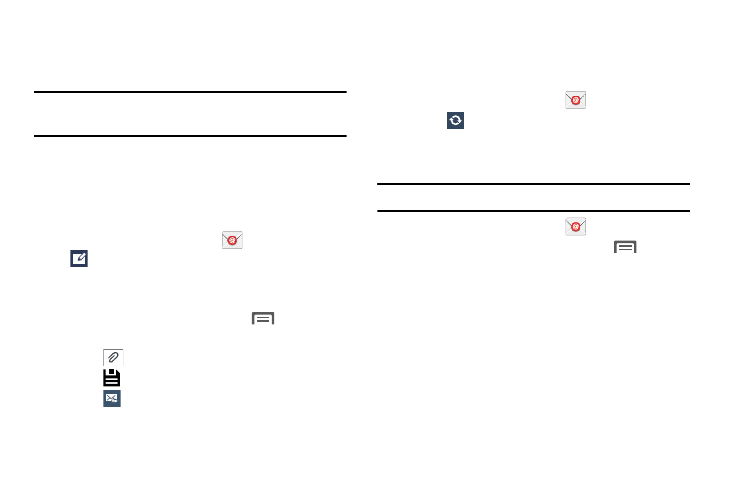
Messaging 81
• Next: Connect to the server to set up the account
automatically. Follow the prompts to complete set-up,
then touch Done.
Tip: For more information on setting up your email, contact
your Wireless Provider and your Email Service Provider.
Adding More Email Accounts
For information on adding additional Email accounts, see
“My Accounts” on page 172.
Composing and Sending Email
1. From the Home screen, touch
Email ➔
Compose.
2. Touch fields to enter recipients and the message
Subject and text.
3. While composing a message, touch
Menu for
options.
4. Touch
Attach to add a file to the message.
5. Touch
to save this message as a Draft.
6. Touch
Send to send the message.
Managing Emails
Refreshing Your Email Account
Refresh your account to update your phone from the servers.
1. From the Home screen, touch
Email.
2. Touch
Refresh.
Email Account Settings
Use Account settings to configure handling of your email.
Note: Available settings depend on the email provider.
1. From the Home screen, touch
Email.
2. Touch an account to view it, then touch
Menu ➔
Settings ➔ General settings for options. For more
